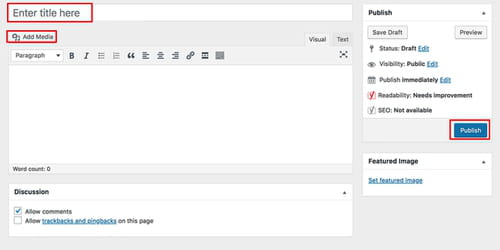How to build a WordPress website: on your PC, from scratch
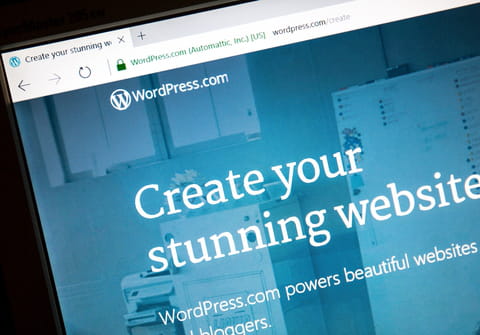
WordPress is a popular and user-friendly open-source platform that helps you create your website. In this article, you will find out how to use WordPress and build your first website.
What is WordPress?
If you want to open an e-shop, or start a blog or a media, you don’t need to be able to code or hire a professional programmer and web designer anymore. Thanks to various platforms, you can do it yourself.
WordPress is one of the first and most common services for building a DIY website. It was created in 2003 and still stays the base for 34% of all sites that you see online. It’s free (except for hosting) and easy to use. Follow the instructions below to create your first website and start your new business or hobby.
How to pick a name, buy a domain, and hosting?
To start with WordPress, you will need to find a name for your future website, and buy a domain and hosting, so your website will have its address. Try to stick with short and comprehensible names so it will be easier for your future audience to find them. You can use the Domain Wheel to help with available domain names based on related keywords.
When you find a domain name, you need to get hosting – a web server where your website will be hosted. There are tons of them, but you can try the most reliable one, which is optimized for WordPress software such as Bluehost. You can try alternatives such as HostGator or Hostinger, which also are cheap and easy to use.
Go to Bluehost and select a plan. In the beginning, you can choose the basic one for just $2.70/month. Type in your selected domain name and if it’s available, fill in the gaps with your personal information or sign in with Google account and finalize the registration and purchase process.
How to install WordPress?
A hosting platform that you chose for your domain is going to help you with the WordPress installation process since it is included in the offer. Login to your Bluehost account and go to My Sites. Click on Create Site tab in the top-right corner and follow the guidance: complete your website information, link your domain name, and finalize the process.
Then click to log in to WordPress (use the same data as you used to log into Bluehost) and start building your website.
How to set up a theme?
- Pick a Theme
Website themes are templates that determine the website’s layout and design. You can choose one of the thousands of themes to make your website look exactly the way you want it to be. Check more than 7 thousand themes on WordPress or search for more on the internet, for example, on Just Free Themes or Theme Forest.
To install the selected theme, go to Appearance on the right admin panel, then Themes > Upload Theme and type the name of the theme you’d like to use.
You can see a preview or install it directly. When the theme is installed, click on Activate, and from now on, you can customize it the way you want.
- Customize a Theme
Go to Appearance > Customize and choose the selected theme.
Here you can adjust how your pages will look, change the headline, background, typography, colors, and much more using the pencil tool. You can create as many pages as you wish, name them, and personalize them. Don’t forget to save and publish the theme to be sure that all changes are recorded.
How to create pages?
On the left side of your desktop, you will see the main admin panel where you can create pages for your website, write posts, use different tools, adjust settings, and much more to personalize your website. Pages help you to divide the information, create new URLs, and make the website more organized. To create a new page, go to Pages > Add New. Now you can give it a title, write text in the body section, choose visibility, and publish to save your changes.
How to adjust website navigation?
To make your website navigation more natural for users, you can adjust the menu. To do so, go to Appearance > Menus. Now you can move menu sections, and choose their structure and locations.
By clicking on the + icon, you can add a submenu. The arrow sign will lead you to edit options. After you finish, don’t forget to save the changes.
How to install plugins?
Plugins are your website’s applications that help it to function appropriately, stay safe, gain more audience, and analyze it better. You can install various plugins for your ease.
Google Analytics can help you analyze your customers and make the most out of it; Wordfence Security protects your website from cyber dangers; Yoast SEO makes your site more detectable for search engine optimization. You can find more than 56 thousand different plugins on WordPress.
To install plugins, go to the WordPress dashboard and click on Plugins > Add New. Type in the plugin of your choice and activate it.
Now the base of your website is ready, and you can polish it using the dashboard and theme customization features.