Delete user account: Windows 8.1
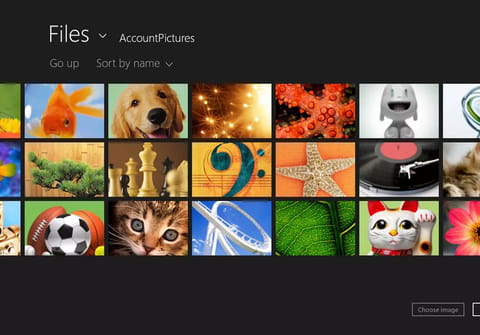
You may have created a user account on Windows 8.1, but now want to delete it. In this article we will guide you through the steps to do so. It should be noted that this procedure can only be performed as an Administrator.
To delete a user account on Windows 8.1:
- Press Windows key + X and select the "Control Panel"

- Go to User Accounts and Family Safety> Remove user accounts (under User Accounts)
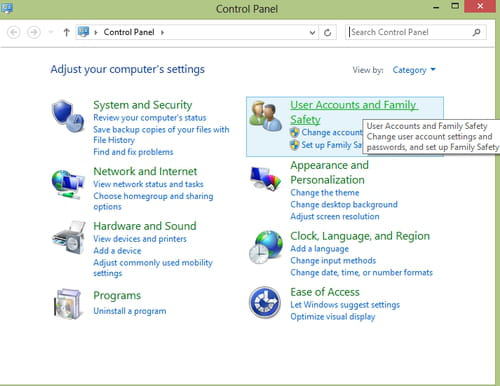
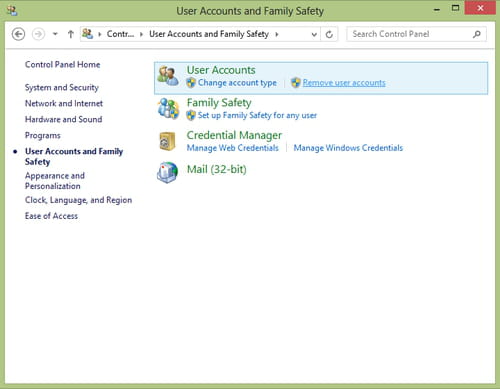
- Select the user account you want to delete and click "Delete the Account".

- Follow the onscreen instructions.
Any more Windows questions? Check out our forum!
Subject
Replies
