How to change Cortana search engine: to Google
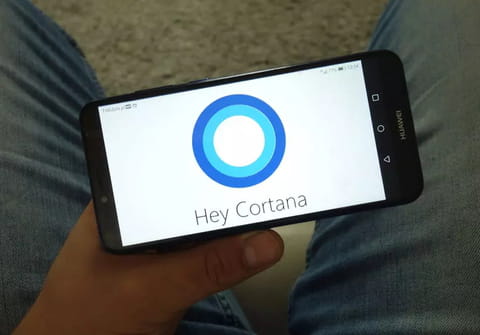
The fact that Windows 10 doesn't provide any built-in option to change default search engine of Cortana led many people into thinking that the intelligent personal assistant works exclusively with Bing. Fortunately, there's a simple workaround that will allow users to change this setting. Here are the instructions on how to change the default search engine of Cortana and Windows Search.
What are the prerequisites?
Download and install Google Chrome or Firefox. - Set Google Chrome or Firefox as your default web browser.
How to set your default web browser?
Open the Start menu and head to Settings > System > Default apps > Web browser:
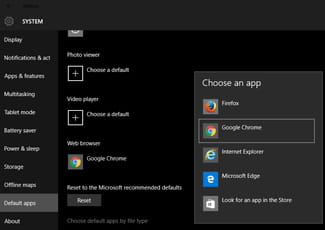
Choose your default web browser from the list (Firefox or Google Chrome).
How to change Cortana's default search engine with Firefox?
Open Firefox, click on the Menu button > Options. Go to the Search section and select your default search engine (e.g. Google). Tick the Use this search engine for searches from Windows checkbox and close the Options menu.
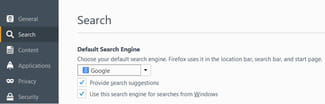
That's it; Cortana and Firefox will share the same search settings.
How to change Cortana's default search engine with Google Chrome?
Open Google Chrome and get the Bing2google extension from the Chrome Webstore. Once installed, all the web searches made with Cortana or Windows Search will be redirected to Google:
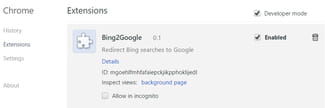
If you want to use a search engine other than Google, get the Chrometana extension instead. It will allow you to set up and use the search engine of your selection.

