How to use Cortana in Windows 10
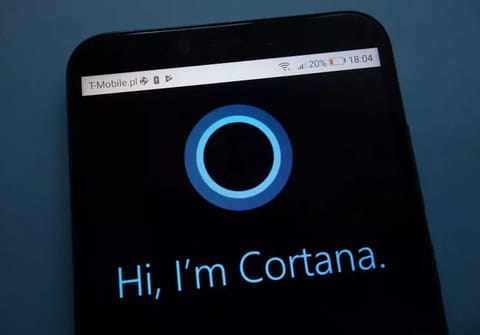
This tutorial explains how to enable and configure Cortana, your personal assistant on Windows 10.
What is Cortana?
Cortana is a personal assistant that has been integrated to Windows 10 to replace Bing Search.
Cortana's natural language user interface allows users to ask questions. For example, you can ask Cortana for weather information, the latest scores of your favorite sports teams, and traffic info, and it will fetch the information online (Bing SmartSearch).
Cortana also allows you to interact with your device using voice commands, set reminders, send emails, and much more.
How to enabling Cortana?
Enabling Cortana on Windows 10 is straightforward:
- Open the Start menu by clicking on the Windows icon on the taskbar.
- Click on the Cortana icon just above the Windows icon (the circle icon).
- Read the privacy statement and then click on I Agree. Enter a name or nickname and then click on Next.
How to start using Cortana?
Once you have enabled Cortana, new options will be available in the Search field:
- Click on the Microphone icon to ask your question.
- Click on the Cortana icon to open Cortana. Cortana uses contextual cards to deliver information about your favorite topics. You will find all the recent updates and your current appointments listed in the Home menu.
- The Notebook menu on the left side of the Start menu is where you can customize Cortana's settings and information cards.
- The Reminders menu on the left side of the Start menu is where you can create and manage your appointments. Click on the + button to create a new reminder and then fill in the Remember to, People, Place, and Time fields with the appropriate information.
any more questions about cortana? check out our forum!

