Where to find apps on Windows 10?
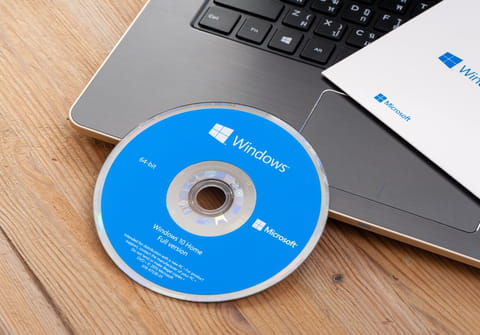
In Windows 10, apps downloaded from the Windows Store are installed in a hidden folder at the root of your system drive. By default, access to this folder is denied, but you can view the content of the app folder with a simple tweak to your settings.
How to find the hidden apps folder on Windows 10?
1) Launch your PC and click on Start > File Explorer > This PC > C: > Program Files.
2) Click on the View menu > Show/Hide and tick the Hidden items checkbox.
3) Search for a folder named WindowsApps. But don't open the folder or else Windows will display a warning message that reads "You don't currently have permission to access this folder":
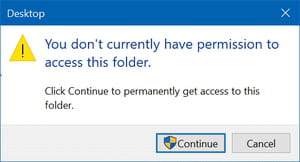
4) Even if you are an administrator, you'll need to take ownership of the folder before you can view its content.
How to take ownership of the Windows apps folder?
1) Right-click on the WindowsApps folder > Properties > Security tab and then click on Advanced.
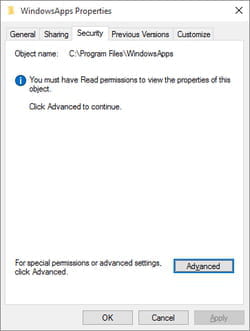
2) Click on the Change button displayed next to Owner.
3) Type your Windows ID into the Enter the object name to select field and then click on Check Names.
4) Once your ID has been verified, click OK > Apply to take ownership of the folder.
5) Close the Properties dialog window and try to open the folder again.

