How to disable the Firefox default browser check?

If Firefox isn't your default browser, then each time you launch it, you'll get a small notification asking if you want to make it your default browser. To disable this notification, follow the steps outlined in this tutorial.
How to disable the Firefox default browser check?
Method 1
-
Uncheck "Always perform this test when starting Firefox" and click on No.
Method 2
-
In the address bar type "about:config" and press Enter.
- In the Filter field search for "browser.shell.checkDefaultBrowser".
- Double-click on the entry to change its value to False.
- Close the about:config window.
Method 3
-
Click on the Menu key > Options.
- Go to Advanced > General tab.
- In the "System Defaults" section, uncheck "Always check to see if Firefox is the default browser on startup".
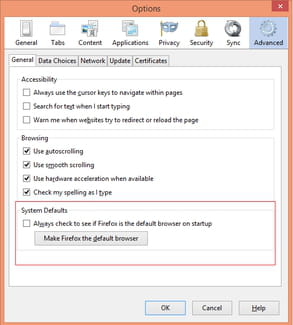
- Click on OK.
Do you need more help with Mozilla Firefox? Check out our forum!

