How to emulate other browsers in Microsoft Edge
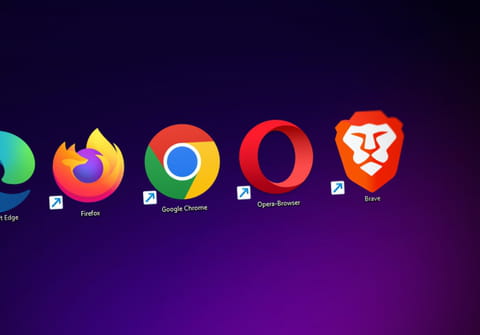
If you're in the midst of developing a website, it might be useful to check out how your web pages look on different web browsers, such as Safari, Chrome, and Firefox, as well as on mobile versions. Microsoft Edge allows you to emulate other web browsers by changing the user agent string. Read this article to find out how to emulate mobile and web browsers in Microsoft Edge.
How to emulate other browsers on Microsoft Edge?
- Open Microsoft Edge, click on More Actions > Developer Tools (F12).
- Go to the Emulation tab and then click on the User agent string drop menu to choose another web browser from the list (Chrome, IE, Firefox...):
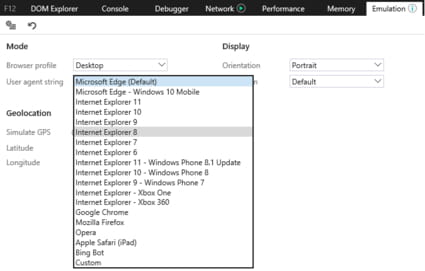
How to emulate mobile browsers on Microsoft Edge?
- Launch the Edge browser and go to the website you'd like to test.
- Go to the Settings menu (top left), and select More tools > Developer Tools (or press the F12 key)
- Click the device emulation icon and choose an Android or iOS device to test.
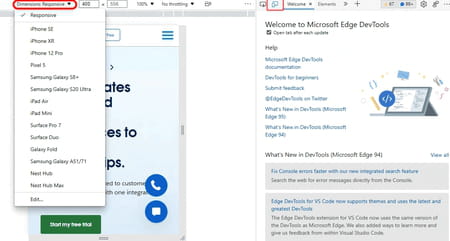
More browser questions? Check out our forum!
Subject
Replies
