Forgot Skype password/username: change, reset, recover
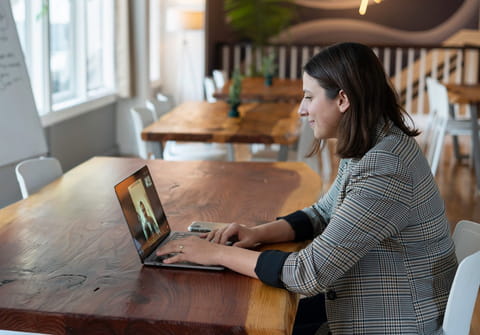
Skype is a video chat software from Microsoft that lets you connect with friends and family around the world for free. If you've forgotten or lost your username or password, don't worry. You can easily recover it and sign in.
How to recover your Skype password via recover options?
If you have forgotten your Skype password, don't worry, the process is fairly simple to recovery your account.
- Click here and follow the steps if you just can't remember your password. You will be prompted to enter your recovery email or mobile number.
- After receiving a code, you will need to enter that and from here you can create a new password.
How to recover your Skype password if you don't have access to your recover options?
If you no longer have access to your email or phone number that was used to create your Skype account you can still recover your account:
- Go to the account recovery form.
- Enter your Email, Phone number or Skype Username.
- You will then need to enter an email address that is different to the one you no longer have access to, or have forgotten.
- Skype offers some guidance on how to complete the recovery form here.
- Once you have entered the recovery form it can take up to 24 hours to verify the information that you have provided. Any results from this inquiry will be sent to the email address that you have given.
How to recover a forgotten Skype username?
If you have forgotten your Skype Username but remember your password follow these steps:
- Go to Skype's login page.
- Select More Sign-In Options
- Select Forgot My Username
- From here you will then need to enter a phone number or an alternate email address associated with your Microsoft account.
- You will receive a security code to whichever email or phone number that you have used.
- Enter the code
- You will see a list of any accounts associated with the phone number or email provided (part of the username will be blurred)
- Once you see the account you're looking for, select to Sign In
If after going through all of these steps you receive a message saying that this <bold>Microsoft account doesn't exist<,bold> it may have been removed if the account has been inactive for longer than 60 days. If you think this is the case, contact Microsoft.


