How to hide desktop icons on Windows 10?

You may want to free up some space on your desktop for a more aesthetically minimalist look and to simply de-clutter. In this guide we will show you how to hide desktop icons in Windows 10. Hiding your desktop icons doesn't permanently delete them, it simply hides them until you choose to display the again.
How to hide all desktop icons?
You are about to make a presentation and don't want the viewers to see the content of your desktop? In such situations it might be useful to learn how to hide all the desktop icons. The procedure is as follows:
- Right-click on an empty area of your desktop, select the View menu and then uncheck Show desktop icons.
- Of course you simply have to repeat the operation to display the icons again.
How to hide system icons?
If you simply want to hide the system icons (This PC, Recycle Bin, Control Panel...), then you need to follow this procedure:
- Click on Start > Settings > Personalization > Themes > Related Settings > Desktop icon settings:
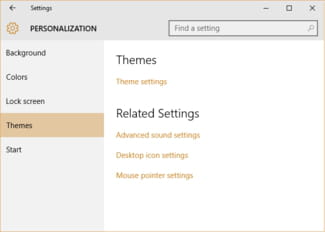
- Clear the checkboxes next to the system icons you want to hide from your desktop and click on Apply.
Do you need more help with Windows 10? Check out our forum!
Subject
Replies

