Enable the Opera bookmarks bar
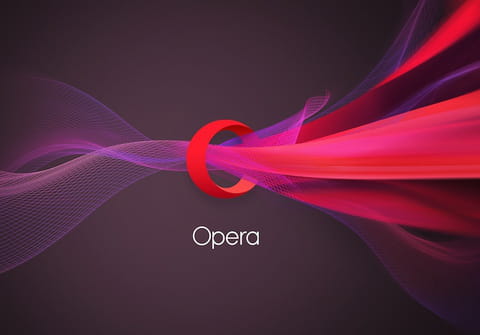
In this tutorial you will learn how to enable the Bookmarks bar for the latest version of the Opera web browser. This feature is not enabled by default so read on for all the information.
How to enable the Bookmarks bar?
- Click on the Opera button > Settings.
- Scroll to the User Interface.
- Then simply check the Show Bookmarks Bar.
- The bookmarks bar is now enabled.
How to add a website to the Bookmarks bar?
To add a website to the Bookmarks bar:
- Go to the webpage of your site.
- Click on the heart-shaped button located at the end of the address bar > Add to page to bookmarks bar.
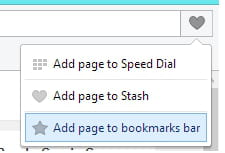
How to manage your bookmarks?
To change the name of a bookmark:
- Right-click on the bookmark of your choice > Edit.
What to do if the bookmarks manager is missing?
Indeed the latest version of the Opera browser doesn't include a tool to manage your bookmarks. The solution is to make use of a small add-on.
- Open Opera and go to Bookmarks extension.
- Click on the Install button.
- A new shortcut for the Bookmarks manager will be added next to the address bar.
Do you need more help with Opera? Check out our forum!
Subject
Replies
