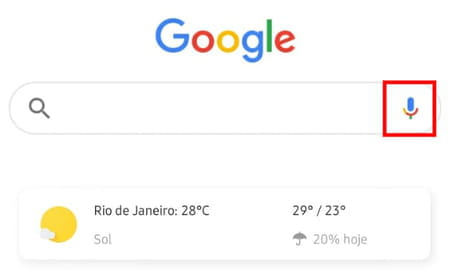How to use OK Google: activate, search

Google's Voice Assistant is triggered when the user says 'Ok, Google'. After that, the system captures what you are saying and answers your questions, for example, informing the weather forecast, creating a route on Google Maps or displaying the results of a search. However, to use the feature, you must first activate it. Read on to find out how to do it.
How to activate Ok Google?
The activation of Ok Google has to be done in the Google application on your smartphone.
- After opening it, touch the More button in the lower right corner of the screen and go to Settings > Voice.
- In the next window, select the Access with Voice Match option.
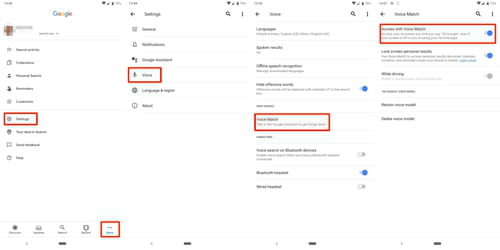
Note: if this is the first time you are doing this procedure, it will be necessary to grant access to Google, especially to your microphone, so that the program can pick up what you are saying and present the appropriate answers.
How to use Ok Google?
With the function activated, you can now use Voice Assistant queries with Ok Google.
- The simplest way is to hold down the Home button for a few seconds until a window appears at the bottom of the screen allowing you to launch the wizard.
- If your smartphone doesn't have the physical Home button, just keep pressed the square icon that appears on the screen bar at all times and is indicated on the image above.
- Your other option is to go back to Google App and touch the microphone icon to the right of the search field. You will also notice that this same icon appears in other applications such as Google Maps, Gmail or even when accessing Google through the mobile browser: