Google reverse image search: mobile, iPhone, Android, app
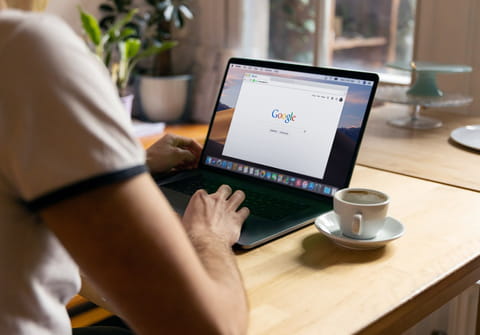
Did you know that it is possible to identify any well-known drawing, image, or painting on the internet using Google Images? Reverse image search on Google Images makes it possible for you to identify the work in question, the name of the artist, as well as any relevant information in which you might be interested. This article will show you how to do so.
How to do a reverse image search with Google?
There are several different ways of using Google reverse image search. You can search with an image from search results, an image from a website, an image saved on your mobile or PC, an URL, and with drag and drop.
Reverse image search with an URL or saved image
- This method works for mobile and desktop as it uses your web browser. Open your web browser, and go to Google Images. Click the small camera icon located in the search bar to trigger a reverse image search:
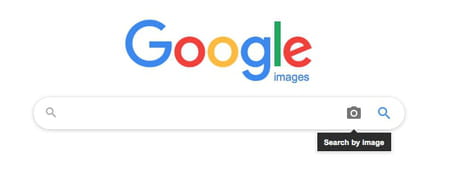
- If you want to use an image or picture displayed in a web page, you can paste its URL in the Search field:
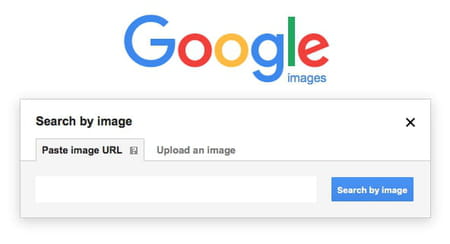
- You can also upload an image from your PC, or one that is saved to your mobile, by clicking Upload an image > Choose file:
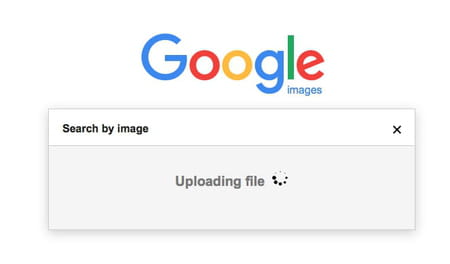
- Google Images will then do a search to identify your file.
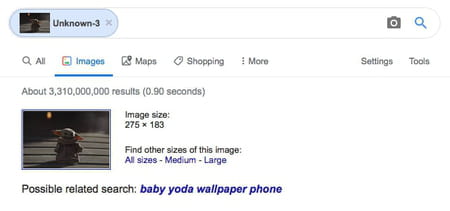
- You will see the search result on the next page with the image name, the number of search results, and possible related search terms.
Search for an image saved on your mobile
- Open the Google app
- Tap Google Lens
- Upload your chosen photo (either one that you already had on your phone or take a photo)
- You can search for specific objects in the image, i.e., a statue, monument, or building. You can select the part of the photo you wish to search for using the icon.
- Once you are happy with the image selection, you can search, and the results will be shown below.
With drag and drop
If you use Chrome or Firefox, you can drag and drop an image into the search bar.
- Open the web browser, then go to Google Images.
- Find the photo that you want to search
- Click on the image, then drag and drop it into the search box.
Any more Google questions? Check out our forum!
Subject
Replies
