How to enable classic notifications in Windows 10
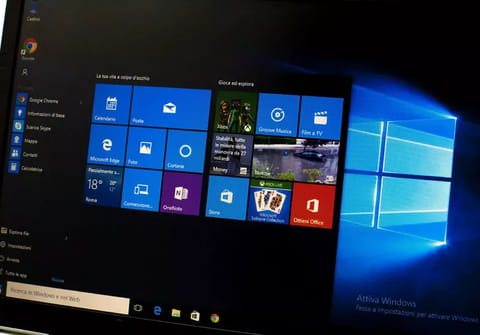
In Windows 10, the taskbar balloon tips have been replaced by a new type of notification, commonly referred to as Toast Notifications. This article will describe the different steps for restoring the classic notification balloons in Windows 10.
Toast Notifications vs. Balloon Notifications
Toast notifications and balloon tips both convey the same information, but in different formats.
Toast notifications were designed as a non-intrusive method of notifying users of the occurrence of specific system or app events. They are usually displayed on the screen for 10 seconds before they are automatically dismissed.
Here's an example of a toast notification:
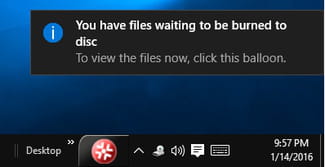
And now, here's the same notification, but rendered as a balloon tip:

How To Render Notifications as Balloon Tips
Toast notifications and balloon tips are interchangeable. If you would like Windows 10 to render notifications as balloon tips, you can do it from the Registry Editor.
Press [Windows] + [R] to open the Run command. Next, type
regedit
and press Enter to open the Registry Editor. Navigate to HKEY_CURRENT_USER\SOFTWARE\Policies\Microsoft\Windows\Explorer. Right-click on the Explorer key and select New >DWORD (32-bit) Value:
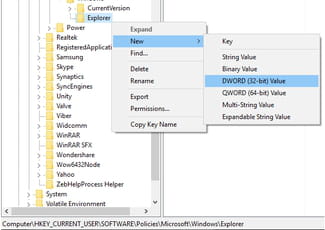
Rename the new DWORD as EnableLegacyBalloonNotification and set its value to 1:
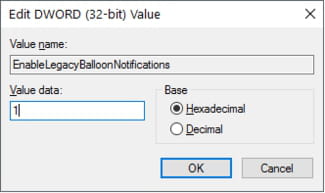
Once done, close the Registry Editor and restart your computer to apply your new settings.
N.B. You can revert to Windows 10's default notification style by setting the value of EnableLegacyBalloonNotifications to 0.

