How to enable the screen reader: on Windows 7, 8.1, and 10

Windows 7, Windows 8.1, and Windows 10 include a screen reader feature called Narrator that reads aloud everything that happens on your screen, including text, buttons, and menus. This article will show you how to enable and configure the Narrator feature.
How to enable Narrator on Windows 7?
1. To open Narrator click the Start button, and type Narrator in the search box. Click on it.
2. Click Control whether Narrator starts when I log on and select Apply.
How to enable Narrator on Windows 8.1?
1. On your keyboard, press the Windows logo key and Enter.
2. On the new window, click the Ease of access button and select Narrator.
3. Go to Settings, and then tap Change PC settings.
4. Finally, turn the slider next to Narrator on.
How to enable Narrator on Windows 10?
On Windows 10 you can enable this feature by going to Start > Settings > Ease of Access and toggling the Narrator feature ON:
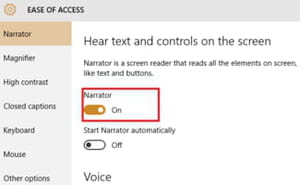
How to adjust the Narrator screen reader's settings?
You can also change Narrator's settings. You can activate it by default by selecting Start Narrator automatically. Windows 10 offers a couple of voices for you to choose from. Scroll to the Voice section, click on the Choose voice menu, and make your selection.
Don't forget to adjust the voice Speed and Pitch to match your personal preferences. The next step is to choose the items that Narrator will read aloud. Scroll to Sounds you hear and disable/enable the following settings: Read hints for control and buttons, Characters you type, and Words you type:
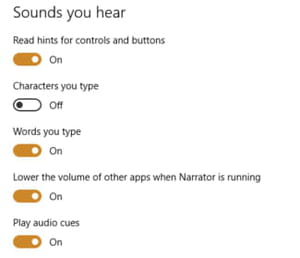
Feel free to play with the different settings available to get them just right.

