How to block attachments from unknown senders in Outlook

You can configure Outlook.com to automatically block attachments, pictures and URLS from unknown senders. It should be noted that once this option is activated, you'll only be able to access above-mentioned items from contacts from your safe sender list only. This article will show you how.
How to block attachments from unknown senders?
To enable this option, from your Outlook.com home screen:
- Click on Settings > More Mail settings.
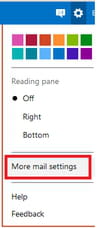
- Go to Preventing junk email > Filters and reporting
- For the "Block content from unknown senders" option, select: "Block attachments, pictures, and links for anyone not in my safe senders list".

- Click on Save to validate your settings.
How to block senders or mark emails as junk in Outlook?
- To block someone in Outlook, pick the messages or senders you wish to block.
- Next, go to the top toolbar and select Junk > Block (Spam > Block).
- Click OK and the messages you have chosen will be blocked as well as all the future emails from the same senders.
How to block all unknown senders?
- Go to Safe senders and domains tab in Outlook and select Add.
- Type the names and email addresses of people you'd like to add to your safe list and press Enter.
- Finally, select what filter you'd like to add:
– Only trust email from addresses in my Safe senders and domains list or Safe mailing lists or
– Block attachments, pictures, and links from anyone not in my Safe senders and domains list
- Click Save to validate the settings.
Do you need more help with Outlook? Check out our forum!
Subject
Replies

