How to disable CTRL + Enter shortcut on Outlook

Microsoft Outlook provides the option to send emails with the CTRL + Enter key combination that can be used as a shortcut. However, users can disable this shortcut if they wish as it can result in accidentally sending mails that are not finished. Follow the steps below to disable the CTRL+ Enter shortcut.
How to turn off CTRL+ Enter shortcut on Outlook?
Under Outlook, the CTRL + Enter Key combo is used to send your emails, but if you find it annoying, here's how to disable it:
- Open Outlook and click on File > Options.
- Select the Mail tab and scroll to the "Send Message" Section.
- Uncheck the box next to "CTRL + ENTER sends a message"
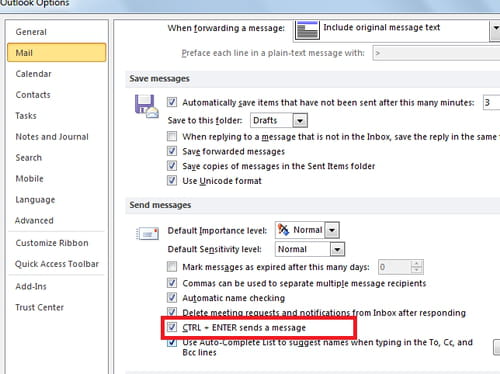
- Confirm with the OK button.
How to enable CTRL + ENTER shortcut to send a message on Outlook?
- Open Outlook and go to File > Options > Mail.
- Go to the Send messages tab and check mark CTRL + ENTER sends a message.
- Finally, press OK to save the changes.
How to customize Outlook keyboard shortcuts?
To personalize your Outlook shortcuts, follow these instructions:
- Go to File > Options > Customize Ribbon.
- Click Customize.
- Select the current document name, template, categories, and commands that you want to save the keyboard shortcut changes in.
- Check if in the Current keys you already have the right combination of keys, and if not, assign them in the right tab.
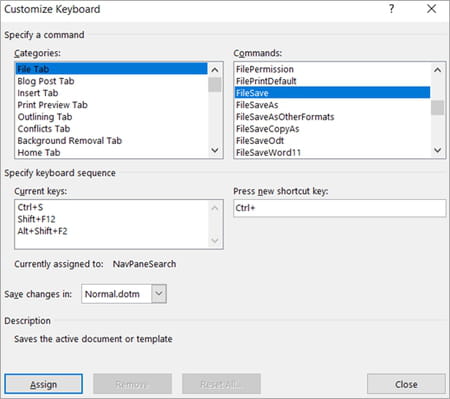
- Click Assign to save the changes.
Do you need more help with Outlook? Check out our forum!
Subject
Replies
