How to configure a BSNL e-mail POP/SMTP settings in Outlook
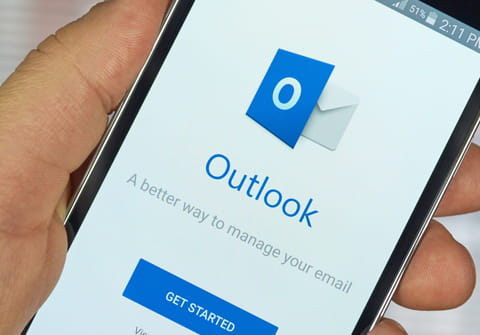
In this article, you will learn how to open a BSNL mailbox on Outlook.
What is BSNL?
BSNL can open the BSNL email box in Outlook. The clients receive email's detailed information on the POP server (incoming mail server), SMTP server (outgoing mail server). So a username and password is a must. BSNL has various servers for both outgoing and incoming mail. According to the location of the user, the server is assigned. Thus, to configure the email in office software, the POP server and SMTP server details should be provided accordingly. The login details should also be checked in BSNL web mail.
If you are a BSNL internet broadband subscriber and you wish to open your BSNL e-mail inbox on Outlook, follow the steps below.
How to set up your BSNL configurations?
Here are the configurations you will need:
- POP Server (incoming mail server):
- smma.sancharnet.in
- nmma.sancharnet.in
- wmma.sancharnet.in
- SMTP Server (outgoing mail server):
- smra.sancharnet.in
- nmra.sancharnet.in
The server you should choose corresponds to your geographical location:
- sm: South India (e.g. Chennai)
- nm: North India (e.g. Delhi)
- wm: West India (e.g. Punjab, Mumbai)
If you are still experiencing problems, try logging into your webmail account. If you cannot, the problem is with the username/password combination you are using.
Otherwise check you have entered the servers, username and password correctly in Outlook. Make sure you are using the correct servers.
If that still does not fix it, try these alternative servers (again taking into account your geographical location):
- POP servers:
- wmma.dataone.in
- smma.dataone.in
- nmma.dataone.in
- SMTP servers:
- wmra.dataone.in
- smra.dataone.in
- nmra.dataone.in
