How to use and setup Google Chromecast
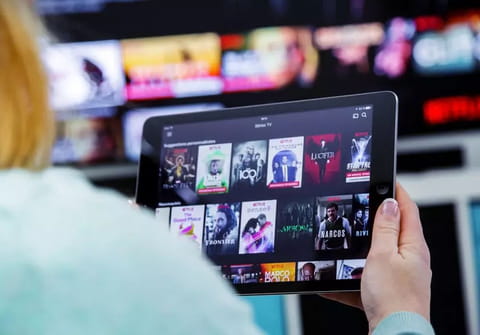
If you have always dreamed of watching your favorite Netflix series or inviting friends over to watch sports (streamed online) on a widescreen TV, you can do so using a Chromecast device. In this article, you will learn how to set it up, cast movies, and use it for business purposes.
What is Chromecast?
Chromecast is a valuable device that connects your computer or mobile device to the TV screen. Thanks to Chromecast, you can watch movies, stream your favorite series, and broadcast sports games on a wide TV screen. All you have to do is purchase a Chromecast device, connect it to your TV and set it up.
How to set up Chromecast?
To start using Chromecast, you will need to set it up first. Remember that you can only set it up with your mobile device or a tablet and not with your computer.
- Plug your Chromecast into your TV.
- Download the Google Home app for Android or iOS to establish a connection between your devices.
- Make sure your Bluetooth is switched on on your device.
- Open the Google Home app and follow the instructions.
- First of all, choose your Google account and the Home «station» that you will use.
- On your TV screen, you will see your Chromecast number. Wait for the app to find the same one and select it. Then, type the code you see on your TV screen to confirm that it is the right device.
- Choose the same wi-fi network you are using on your mobile device or tablet.
- Finally, you will see your Chromecast name on the TV screen and the current time. This means the device is successfully set up, and you can start casting.
How to cast with Chromecast from a computer?
To cast with Chromecast, make sure the device is plugged into the HDMI port and power outlet.
- Open the Google Chrome browser and click on three little dots in the upper-right corner, choose Cast…
- Choose your device, click on Sources and select Cast desktop from a drop-down menu.
- You will see your desktop on your TV screen and you can stream your favorite movies, series, or sports broadcasts.
How to cast with Chromecast from a mobile or a tablet?
- Open the Google Home app and
- Select your Chromecast.
- Go to Cast my screen > Cast screen > Start Now.
How to cast from Chromecast-enabled apps?
To cast from Chromecast-enabled apps, such as YouTube, Google Play Movies, Netflix, Disney+, Spotify and many more, you have to
- Open the app.
- Click on the cast icon (screen with wi-fi waves).
- Select your Chromecast device.
- Once the devices are connected, the icon will become colored.
- To stop casting, click on the cast button and select Disconnect.
How to cast a Google Slideshow?
If you have a slideshow to present and you want to do it on a TV screen:
- Connect your Chromecast device with the Google Home app on a mobile device using the instructions above
- Play the slideshow from PowerPoint, Keynote, or any other mobile presentation program. The Slideshow will be mirrored on TV.
If you want to cast your slideshow from the computer:
- You need to upload your presentation to Google Slides.
- Click on Present in the upper-right corner.
- Select Chromecast from the drop-down menu and start the slideshow.
You can also open Google Chrome, go to Menu > Cast… > Sources and choose to cast a file. Upload the presentation file and it will be mirrored on the TV screen.
How to cast video conferences?
If you want to have a video conference on your TV screen:
- Connect your Chromecast device to your TV, and use the Google Chrome browser or Google Home app to mirror your screen.
- Open the application that you use for video calls and you will see the contacts you are talking to on your TV screen.
- Make sure you have your computer or mobile phone nearby to use its microphone and camera.

