How to set up the phone companion app in Windows 10?

The Windows 10 Microsoft Phone Companion allows you to sync content, calendar events, and documents with Windows, Android, and iOS phones. Learning how to sync your files is the key to improving your productivity when working on multiple devices. Each time you edit a file on a particular device, syncing eliminates the need for you to manually update copies that may exist on your other devices.
How to set up the phone companion app?
Syncing your phone with Windows 10 can be achieved in a few simple steps.
- To begin, type Phone Companion into your search bar and then select Microsoft Phone Companion app:
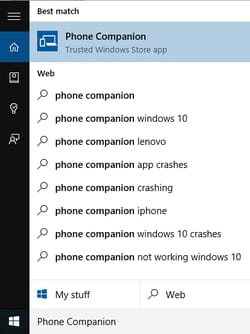
The Microsoft Phone Companion app is normally pre-installed in Windows 10, but if it isn't, you can download it for free on the Windows Store.
- Once installed, open the Microsoft Phone Companion app, and choose the mobile device that you would like to sync.
- You should then connect your mobile device to your PC, using a USB cable. We will be using an Android smartphone in our example:
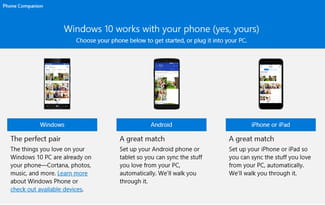
- Choose the type of content (email, media files, instant messaging, documents, etc.) you would like to sync.
- For example, if you want to sync calendar events and email, click on the Get Started button located below the box that reads, Get your email and calendar with Outlook on your phone or tablet.
- To finish synchronization, simply follow the instructions on your screen.
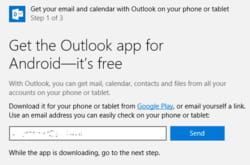
- Synchronization will be achieved once you have all required apps installed and configured on your device.
- For example, in order to sync Word, Excel, or PowerPoint documents with your smartphone, you must first download the mobile version of these apps.
Note that app availability may vary by region or operating system.
Do you need more help with Windows 10? Check out our forum!
Subject
Replies

