How to enable YouTube Live streaming

With YouTube's Live Streaming service, one can easily host and broadcast live events online. Setting up a live streaming session on your YouTube channel is a breeze, it can easily be done from a computer or mobile device.
Where to find the live stream feature?
To enable live streaming on YouTube, sign in to your YouTube account, click on your account icon in the top-right corner, and scroll to Settings.
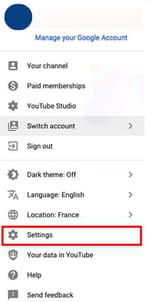
Then, choose Channel Status and Features.
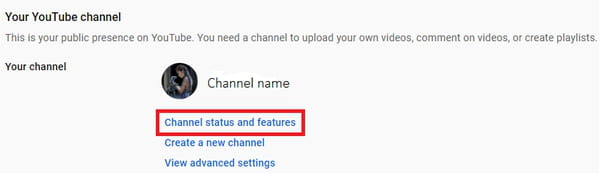
To enable live streaming, you will have to verify your account first. To do so, follow the steps below.
Verify your YouTube account
Choose Channel, then Feature eligibility, and from there click on the arrow next to Features that require phone verification.
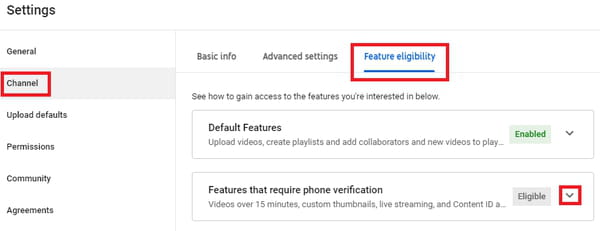
Next, select Verify phone number.
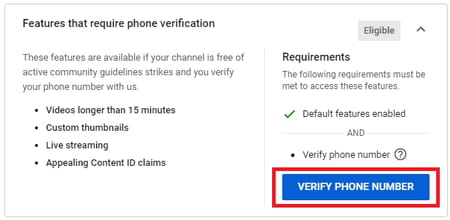
From there, select your country and enter your phone number. Confirm by choosing Get code.
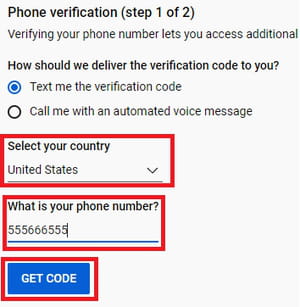
You will receive a 6-digit verification code that you will have to enter in the dedicated box. Submit.
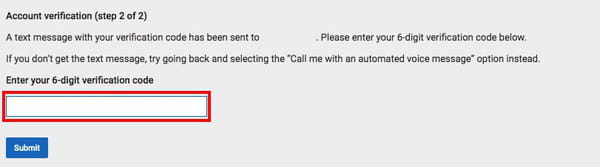
Once the verification process has successfully finished, you will receive a notification that your channel has been verified. However enabling your first stream might take up to 24 hours so be patient because once it’s enabled, you can go live immediately.
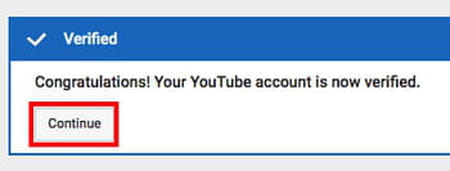
How to start a Live broadcast?
Choose a Way to Stream
You can choose whether you want to go live with your mobile phone, webcam, or encoder. For live streaming using your phone, you will need to have at least 1000 subscribers whereas with a computer webcam you can broadcast with any number of subscribers. The encoder is mostly used to stream games, conferences, sports events, and concerts.
Using a Webcam
Click on the little camera icon in the top right corner and choose Go Live.
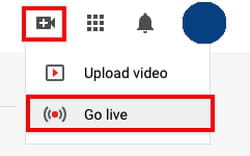
On the left menu select Webcam, enter a title and a description of your stream, then select age restriction policy. Click on Next and let your camera take a thumbnail of your live stream to make a cover image for it.
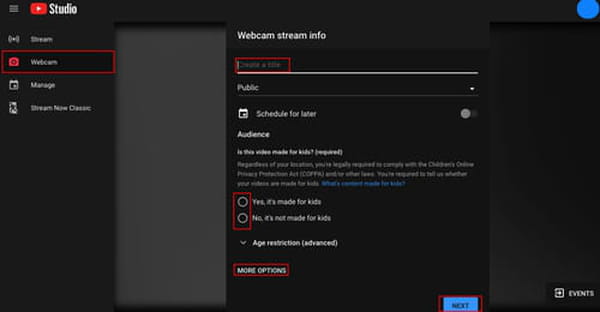
In More Options you can choose which camera and microphone you would like to use. You can also adjust the Advanced Settings and choose whether you want to allow chat or if you have any paid content or promotions.
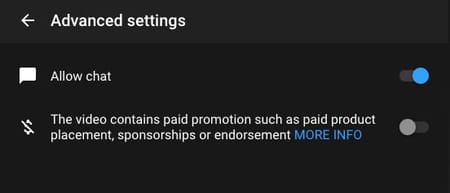
When you have finished your first live video, click on End Stream. All streams under 12 hours will be archived automatically, and you can find and manage them in your video list.
Using a phone or tablet
If you are using a phone or a tablet, open the YouTube app. Click on Capture > Go live in the top right and choose the suitable options. If it’s your first live, you have to grant access to the camera, microphone, and storage. If you want to do a screen share, click on the little phone icon in the top right corner.
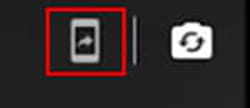
Click Finish when you want to end the streaming session. The video will be saved to your channel and you can edit the privacy settings and age restrictions later.
Note: Don’t forget that you can go live with your phone on YouTube only if you have more than 1000 subscribers. Otherwise, you have to use your computer.
Performing a Live Broadcast with the Samsung smartphone
Live broadcast is a unique camera mode available on the Samsung Galaxy Note 5 and Samsung Galaxy S6 Edge + and on newer models of these series. The feature is built directly into the main camera app, and it allows you to schedule streams or broadcast them in real time on YouTube.
Make sure your phone is connected to the internet (mobile data or Wi-Fi), launch the Camera app and switch to video recording mode. At this point you can either choose the front-facing or rear (main) camera.
Tap on Mode > Live Broadcast and follow the onscreen instructions.
In the Sign-in to YouTube window, tap on the Sign-in button and enter the email address and password associated to your YouTube account.
Live broadcast will require access to your basic profile info and YouTube account - tap on Ok to accept the app permissions.
At the end of this procedure you should be able to broadcast content to your YouTube channel!
Using an encoder
Encoders help you convert content to a more suitable digital format compatible with multiple devices. Often they are used to broadcast sports events, concerts, and conferences for better quality.
Connect your webcam and microphone to the encoder, enter your YouTube Stream URL and stream key to the encoder, then follow the same instructions as if you’d go live with your webcam and start the stream.
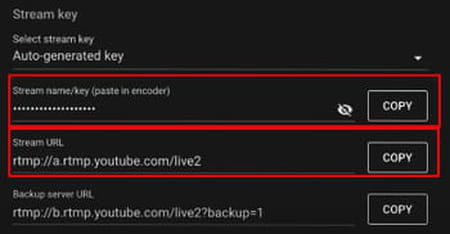
How to schedule a Live broadcast?
You can create and schedule your live broadcast sessions for a later time. To do so, click on the little camera icon on the top menu and choose Go Live. Write the event’s name, choose visibility settings, and enable the Schedule for later option. Now you can select the day and time you want to start your first live stream.
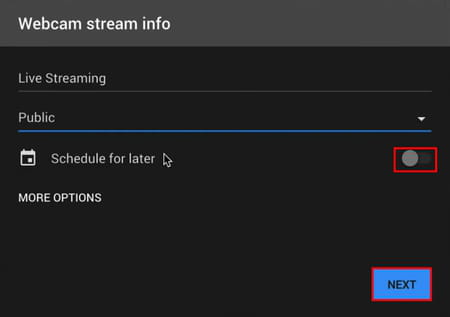
Finally, you can make or choose a thumbnail – a cover image for your upcoming live stream and press Save. You can share your event with your friends by clicking on Share, copying the link to it, and sending it to your potential viewers.

