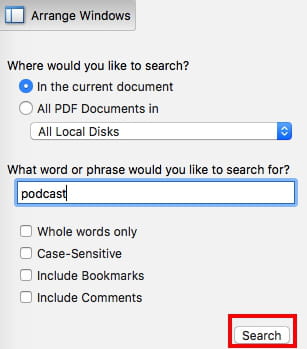How to search for a word in a PDF: online, via Adobe Reader
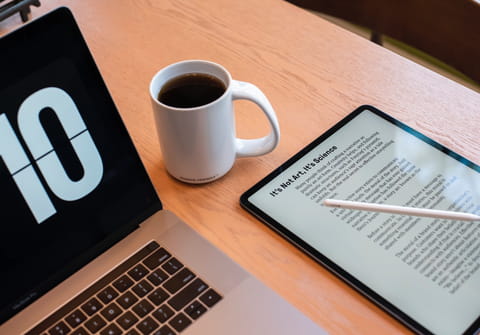
The search function in Adobe Acrobat Reader allows you to locate words or phrases while working with PDF documents, even if it has been converted to PDF using character recognition technology (OCR). Thanks to this function, you can perform a simple search in a single document or a more complex search in one or several PDF documents. Read on to find out how to do it.
How to search in a PDF document?
1. Open the PDF document with Adobe Reader.
2. Then, press the Ctrl + F (on Windows) or cmd + F (on Mac) keys. A search box will appear in the upper right of the document.
3. Enter the word or phrase you want to search, and click the Next button.
4. Adobe Reader will search the entire document and highlight the items from a word list that match your search criteria. You can use the Next and Previous buttons to move from one element to another.
How to do a more complex search in a PDF document?
1. Open the PDF document with Adobe Reader.
2. Then, press the Shift + Ctrl + F (on Windows) or Shift + cmd + F (on Mac).
This time, you will see a window with many more options, such as the full word search or the search in which the case is taken into account. In addition, you can search in all PDF documents stored on the hard drive or only in those in a certain folder.
3. After entering your search criteria, click Search to start the search.