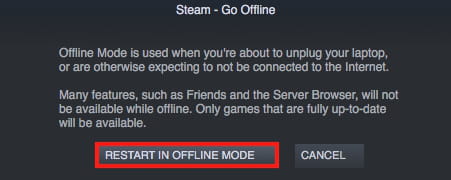How to stop Steam from signing into friends & chat, auto log in, PS4

When you login to your Steam account by default it will sign-in to the Friends chat menu, if you do not want this to happen, it is simple to change. This quick guide will show you how.
How to disable automatic friends sign-in on Steam?
-
Click on the Steam Menu > Friends > View Friends List
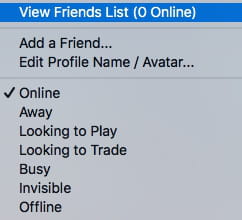
-
In the Friends Menu, go to Settings
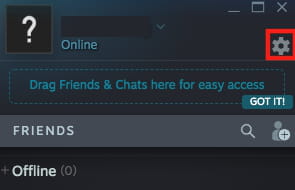
-
Uncheck "Sign in to friends when Steam Client Starts".
-
Close the window to validate the new settings.
If at any point you decide that you want to re-enable this settings, simply follow the above steps, and then check Sign in to friends when Steam Client Starts
How to switch to offline mode?
There is an alternative option for if you just want to play games offline (without your friends seeing), or don't want to download new updates. You can enable the Offline Mode.The Offline mode is quite convenient if you focus on single player games. Once enabled you can seamlessly launch your games without having to connect to the Steam network each time.
-
After starting Steam, go to Account and select Go Offline in the drop down menu.
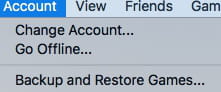
-
A new window will appear where you can select Restart In Offline Mode.
-
After confirming this option Steam will be restarted and you will appear offline to your friends, and you will be able to play offline.
More gaming questions? Check out our forum!