How to extract subtitles from YouTube videos
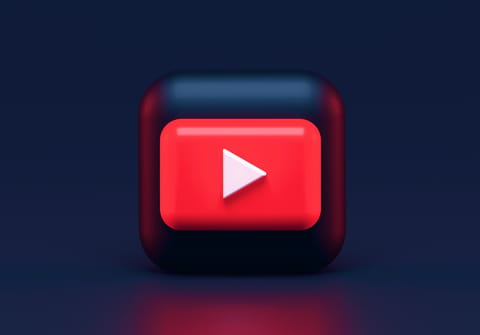
Some YouTube videos have embedded subtitles that are part of the same video, while others have subtitles that are separate from it. It's possible to extract these subtitles, and in this article, we will show you how and also how to play both the video and the subs on your PC.
Can you download subtitles from every video?
Embedded subtitles cannot be downloaded, but you can use online services to download subtitles that are not embedded. For example, you can extract the subtitles of a documentary that is in another language and then join it to the downloaded video to present it in class.
How to download subtitles with DownSub?
Copy the YouTube video link, go to the DownSub website, and paste the URL in the corresponding field. Click Download, and select the language in which you want to download the subtitles. Next, choose the folder where you want to store the SRT file and click Save.
How to download YouTube videos?
KeepVid
To download only the video, copy the URL of the YouTube video, open KeepVid, and paste the link in the corresponding field. Click Download and choose a video format. Select the folder where you want to store the video and click Save.
Another easy way to download a video from the platform is through YouTube Downloader HD. What is different from the previous method is that you will have to download and install the software first. You can save videos in MP4, AVI, FLV, or 3GP to your computer or to a hard drive. The app supports Unicode.
YouTube Video Downloader
YouTube Video Downloader is very similar to the previous software, however, only the trial version is free. To download videos with this software, you have to copy the video's URL, paste it in the tab, select the output format (MP4, 3GP, 3G2, AVI, WMV, VOB, MPEG1, MPEG2, or MP3), and click Download.
How to play a video with non-embedded subtitles
If you still don't have VLC Media Player on your PC, download it and install it. Then, click on the Medium tab and select Open file. Find the video you downloaded and click Open. Next, click on the Subtitle tab and select Add subtitle file. Select the SRT file with the subtitles downloaded and click Open. The video with the subtitles will play.

