How to open and close Safari tabs on iPhone
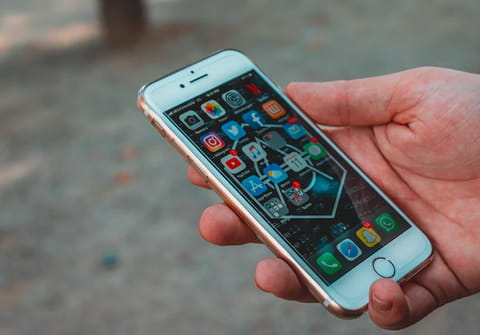
By using tabs in the Safari iOS app, you can easily navigate through multiple open web pages.This article will show you how to open and close browser tabs and works on all iPhone models.
How to close background browser tabs?
Do you want to close all the open internet browser tabs on your iPhone to avoid too much battery consumption or maybe to return to a previously opened tab that you can no longer find? Perhaps you simply want to know how many pages are left open on your iPhone browser? To find out how many browser tabs are running in the background on your iPhone follow these steps:
- Open Safari.
- Tap on this symbol in the bottom right corner:

- The background pages will be displayed.
- Closing the ones you don't require by clicking on the x in the corner, can help to reduce memory/processing usage.
Tap the Cards button, then tap the Close button in the upper-right corner of the card to close it.
Tip: To close all tabs in a tab group at once, touch and hold the Done button, then tap Close All Tabs.
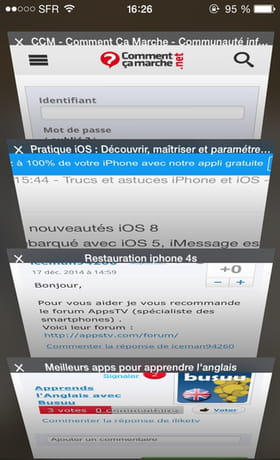
On older iPhone models (iPhone 8 and older), you can view how many webpages are opened via the multitasking view:
- Double tap on the Home button.
- Slide a page upwards or downward to close it!
- Here's an example of pages/apps running in the background:
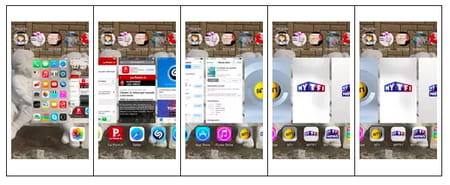
How to open a link in a new tab?
To open a link in a new tab, touch and hold the link, then tap Open in New Tab.
If you prefer to stay on the current tab when you open a link in another tab, go to Settings > Safari > Open Links > Background.
How to view your views history?
You can also easily check which websites have been previously visited on a given tab. Touch and hold the Back button or the Next button.
