Change your Gmail password: on iPhone, Android, computer
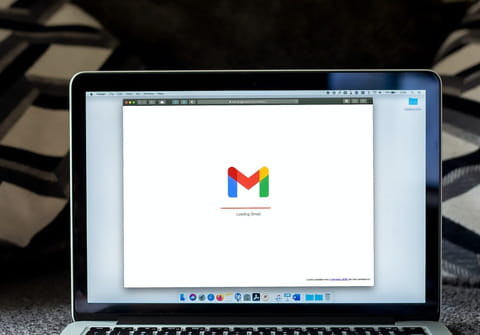
If you suspect that someone is using your Gmail account without your authorization, we recommend that you change your password as soon as possible! In this article, we will explain to you how to change from your iPhone/iPad, Android or PC.
Why change your Gmail password?
Most users have only one password for their Gmail account, and some users reuse their passwords across multiple accounts. We recommend you do not reuse password for multiple accounts. If you also use your Gmail password for other accounts, any other site that's compromised using this same password will expose you to your Gmail account being hacked. This is much more common than you might expect, so make sure to diversify your passwords.
How to change your Gmail password from a computer?
Changing your password in Gmail is very simple.
- Sign into Gmail and click on Settings > Accounts and import.
- Then click on Change password.
- After identifying yourself, enter the new password and confirm.
How to change your Gmail password from your iPhone/iPad?
- Open the Gmail app.
- Tap on your profile picture in the top right and choose Manage your Google Account.
- Tap on Personal Info and go to Password.
- Enter your password and select Change Password.
- Type your new password and confirm it.
How to change your Gmail password on Android device?
- On your Android, go to Settings > Google > Manage your Google Account.
- Tap on Security tab.
- Under Signing in to Google, select Password.
- Type your current password and then enter the new one.
- Choose Change Password and confirm the changes.
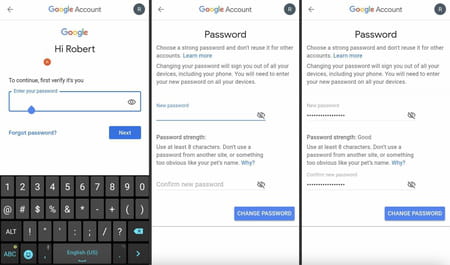
Do you need more help with gmail? Check out our forum!
Subject
Replies
