How to stop auto-download email attachments in the Gmail app
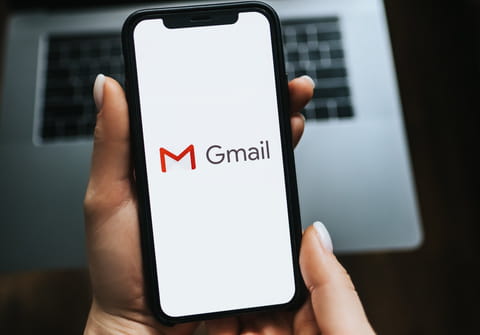
In this article we will explain how to disable the automatic download of email attachments in the Gmail app.
How to disable the auto-download of attachments in Gmail?
If you would like to stop the Gmail app from automatically download email attachments, follow these simple steps:
- Open the Gmail app.
- Tap the Menu key (three horizontal bars at the top left corner) and scroll to Settings.
- Tap on your email account.
- Scroll to the Data usage section and uncheck Download attachments.
Where does the Gmail app store downloads?
Once you've downloaded an attachment (a document, photo, video, etc.) in Gmail, it should be in your Downloads folder on Android device, or in the Photos/Videos/Documents apps on your iPhone/iPad.
Do you need more help with Gmail? Check out our forum!
Subject
Replies
