Set swipe gestures in Gmail: swipe to delete, archive
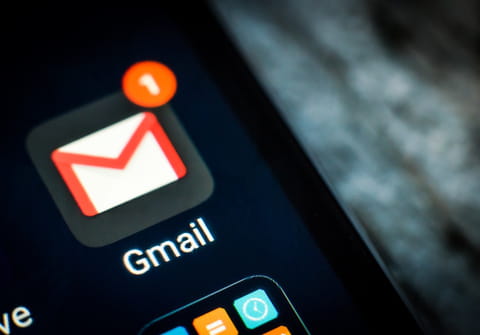
This guide will explain how to customize your default swipe gestures in the Gmail app. You can use these options to either archive or delete emails with ease.
How to swipe to archive in the Gmail app?
By default, the Gmail app allows you to rapidly archive or delete messages by swiping your finger left or right over an email. The left-swipe Archive option removes a message from your inbox, moving it to your inbox's All Mail tab:
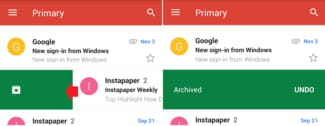
How to swipe to delete in the Gmail app?
The right-swipe Delete option permanently deletes a selected message, moving it to the Trash folder:
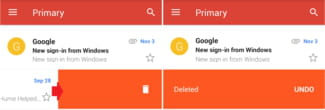
How to customize swipe gestures in the Gmail app?
To customize these options, follow these steps:
-
Open the Gmail app and tap Menu > Settings > General settings > Gmail default action.
-
Here, you can choose to reset your default swipe gestures for Archive and Delete:
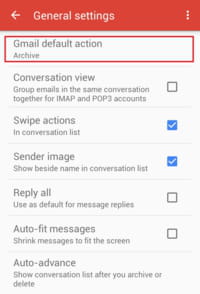
Do you need more help with Gmail? Check out our forum!
