How to hyperlink text in Gmail?
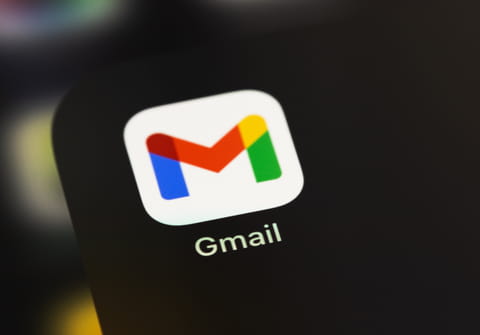
Sometimes when you paste a link using the Ctrl + V key combination directly into the body of your email message, it will be displayed as a normal text. In this article, we will show you how to make the link clickable in Gmail.
How to add a clickable link in the body of an email message?
- The first step is obviously to create a new message, enter the email address of the sender, subject and content. Click where you want to add the link and then either press the CTRL + K key combination or click on the Insert Link button located at the bottom of the message composition window.
- Paste the link that you want to share in the To what URL should this link go and then click OK:
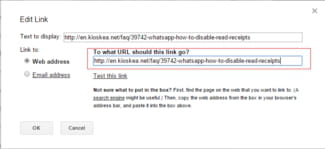
- The link will be highlighted in blue, which means that it is active:
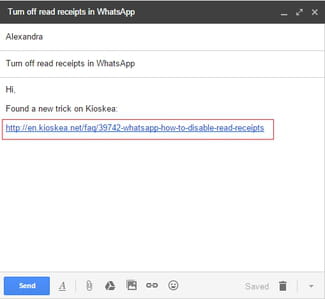
How to hide your links behind a phrase?
Instead of having a lengthy link ([https://]) pasted in your email message, you can hide a it behind a phrase or word. There are two method that can be used, but both lead to the same result:
Edit an existing link
- In the first method we will edit Text to display field on an existing link. Click on the link > Change.
- Edit the Text to display field to your convenience and click on OK.
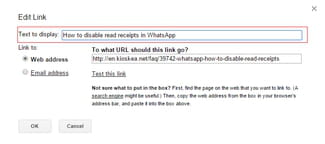
Edit the text
- In the email body, select the text you want to use as hyperlink and then click on the Insert link button.
- Paste the link that you want to share in the To what URL should this link go and then click OK:
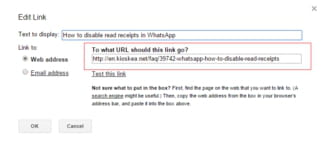
- That's it! The selected text now appears in blue. When you click on it you will be redirected to the webpage to which it relates:
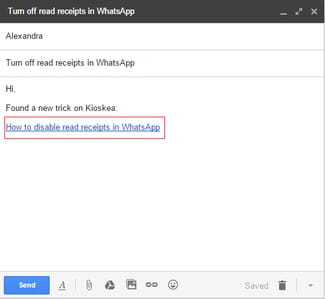
Do you need more help with Gmail? Check out our forum!
Subject
Replies

