Disable Instagram account: temporarily, on PC, mobile

Sometimes social media can cause unwanted stress and anxiety and you decide to take a break from social networks like Instagram. In this article we will show you how to temporarily disable your Instagram account, allowing you to recover it whenever you wish.
How to temporarily disable your Instagram account?
Suppose you don’t want to delete your Instagram account for good but want to temporarily suspend your Instagram activity for a while (don’t worry, you can restore it later). In that case, you can temporarily deactivate it using your computer.
1. To disable your Instagram account using your computer, you need to log in to your Instagram account from a computer, and click on your profile picture in the top right corner, then select Edit profile.
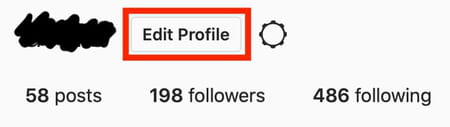
2. Scroll down to Temporarily disable my account and click on it.
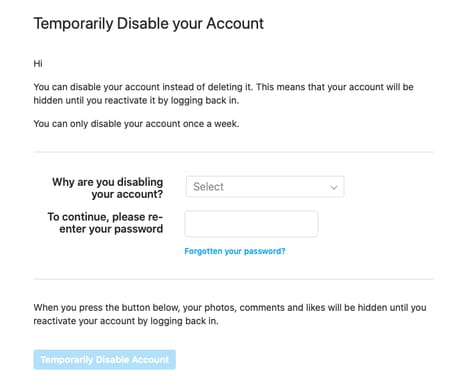
3. Finally, select the reason why you are doing so from a list and re-enter your password to make sure it’s really you who wants to deactivate your Instagram account. When it’s done, your account will be deactivated and hidden meaning that other users will not be able to see your account and interact with it.
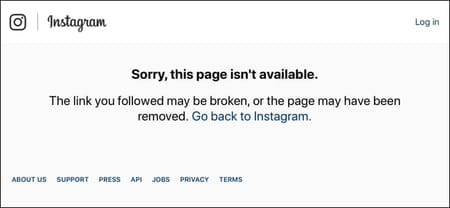
To restore your Instagram account, simply login to your account using your username and your password.
Can you temporarily disable Instagram with the mobile app?
Unfortunately, you can’t deactivate your account through Instagram for Android or Instagram for iPhone apps. You can, however, follow the same steps if you want to disable your Instagram account from a mobile browser.

