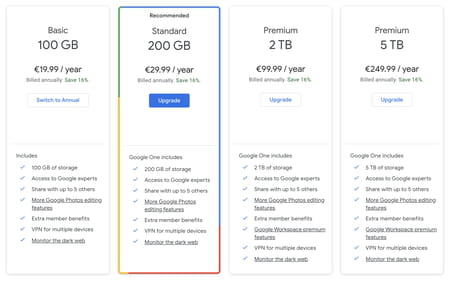How to save money on Google digital storage: tips and tricks

Google Drive, Gmail, and other Google services are great tools for work and completing personal tasks. However, the service allows you to use only 15GB of free storage space for all of the Google services, and it can fill up quickly. Don't rush to activate a paid plan, try cleaning up your digital storage first. Read on to find out how to do it in the most practical, fastest, and easiest way.
How to delete large files the easiest way
First of all, try to delete large files from your Gmail and Google Drive folders. To do so, you can sort files by size. Here's how to do it:
- On Google Drive
- Log in to your Google Drive account and click Storage in the menu on the left side of the screen.

© Google Drive - You will see your files listed from largest to smallest. Select the files you don't need anymore and delete them. If the files are not ordered from largest to smallest, click on Storage Used on the top right.
- Then, go to the Trash menu and click Empty Trash > Delete Forever.
-
On Gmail
- Log in to your Gmail account and type has:attachment larger:10MB into the Search tab. You can select any other file size (20MB,30MB, etc.). Select Search.
- You'll see the attachments larger than 10MB listed from largest to smallest.

© Gmail 3. Check the boxes of the emails you'd like to delete and click the Trash icon at the top of your screen. Some emails might not be important, though they have large attachments that take up all the space. Then, finally, you can empty trash to get rid of them for good.
How to empty your Gmail spam folder
Emails in your spam folder can also take up your Google storage space. To free up some more space, you should clean the spam folder from time to time. Here's how to do it.
- Log in to your Gmail account and click More > Spam on the left side of the screen.
- In the Spam folder, select Delete all spam messages now and it's done!
How to clean up your Google Photos
Google Photos app is also included in the 15GB free storage Google offers you for free. And often, photos and videos take the most of the space. Unfortunately, you can't arrange them by their sizes, so you'll have to delete them manually.
- Log in to Google Photos and select the files you'd like to delete check marking them.
- Select the Trash icon to delete them.
- Don't forget to Empty Trash to make sure they are gone.
If you're still missing space, you can buy additional storage from Google here, or check our guide about other helpful cloud storage services.