Change computer name: on Windows 8.1

This short article will show you how to change the computer name when running Windows 8.1.
Method 1
-
Open the Run tab: (Windows + X) > Run.
-
Type the following command and press Enter: sysdm.cpl.
- Go to the General tab and click on Change.
- Enter the new name in the Computer Name field.
- Click on OK to validate.
Method 2
-
On the Start screen, press the Windows key + C to display the Charms bar.
-
Click on Settings > Change PC Settings.
- Go to PC and Devices > PC info.
- Click on Rename PC.
- Enter the new name.
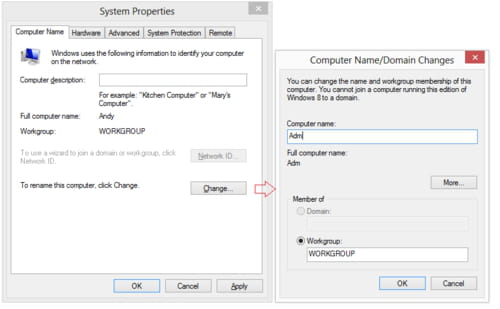
Any more Windows questions? Check out our forum!
Subject
Replies

