Disable the performance counter feature: Windows 7
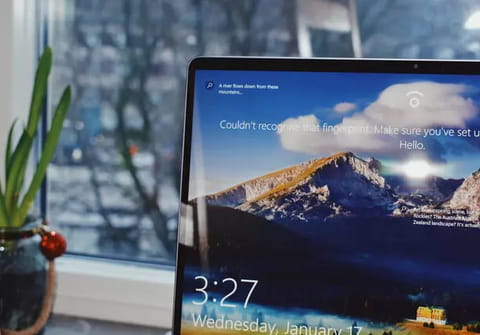
Operating systems like Windows come with many utilities that get installed in the systems based on this platform. One such utility is the Performance Counter that is there by default in computers loaded with Windows . This utility enhances the disk drive's transfer rate and thereby makes the system slow. One can disable this Performance Counter easily. This can be done simply by keying in specific commands in the command prompt. The user also has the flexibility to activate this utility again, a
To disable the performance counter feature:
Not to be confused with the performances index in System (Control Panel).
- In all systems of Windows, some utilities are installed and yet they are not hugely useful.
- This counter in Windows 7 is unnecessary and "slows down the system."
- This counter will increase transfer rates of disk drives.
- This system (utility) is enabled by default on Windows 7.
To enable or disable this counter:
-
Uninstalling this utility is not an easy task, but note that you can deactivate and reactivate at will.
- Start>> All Programs>> Accessories> Command Prompt.
- Or the path in Start type cmd and press enter.
- In the command prompt MS-DOS after flashing type diskperf -N
- Leave a space between the f and the line - like this> diskperf<space>-N and press enter.
This feature can be reactivated using the following command: diskperf -Y command.

