Disable USB disconnect sound: Windows 10, Windows 8.1

Depending on your laptop or computer, there may be a sound notification that happens upon disconnecting or connecting a USB device. In this article we will show you how to change the settings and either disable or enable this sound.
How to disable USB connect sounds in Windows 10?
- Find the speaker icon in the notifications menu in the taskbar.
- Click sounds and then go to the program events list.
- Find the device connect.
- There should be a drop-down menu where you can select Windows hardware insert and then go back to the top and select none.
This will now remove the connection sound.
How to disable USB sounds in Windows 8.1?
-
Go to the Control Panel (Windows + X > Control Panel).
- Click on Sounds.
- Select the Sounds tab.
- Search for the following events:
- Device connect.
- Device Disconnect.
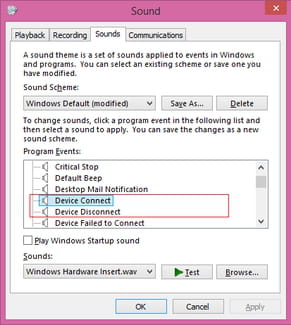
- Select Device connect.
- Click on the Sounds drop-down menu and select None.
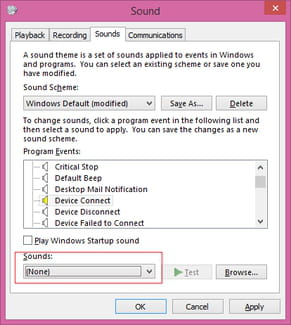
- Click on Apply.
Repeat the operation for the Device disconnect event.
Any more Windows questions? Check out our forum!
Subject
Replies

