How to reset mail on Mac: Big Sur, Catalina, Mojave

Mac computers come equipped with a Mail App to help organize your e-mail accounts. This article will show you how to reset your e-mail preferences to the default settings on MacOS X, including Big Sur, Catalina and Mojave.
How to reset Apple Mail preferences on MacOS X?
The procedure is as follows:
- Select Finder and in the Menu Bar open the "Go" menu (at the top of the screen).
- Select "Go to Folder..."
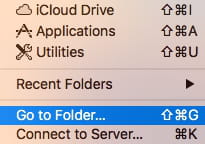
- Type the following: ~/Library/Preferences
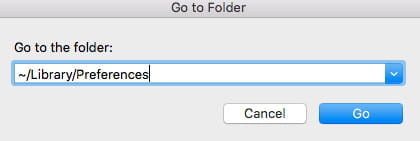
- Click Go;
- Search for the file named com.apple.mail.plist. You can search using CMD F and enter the file name or just scroll down to find it.
- Once located, delete "com.apple.mail.plist" and relaunch the Mail app.
Your mail settings will now have been reset.
Need more help with your Mac? Check out our Forum!
Subject
Replies


