Install apps on Windows 10: via Run, without Microsoft store

This guide will explain how to make the Windows 10 sign-in requirement optional, which will allow you to download apps from the Windows Store without a Microsoft account.
How to install Windows apps without a Microsoft account?
1) Right-click on the Start menu to display your Power User options. Select the Run command. Next, type in
regedit
followed by Enter to open the Registry Editor:
2) Navigate to HKEY_LOCAL_MACHINE\SOFTWARE\Microsoft\Windows\CurrentVersion\Policies\System.
3) Click on the Edit menu, followed by New > DWORD (32-bit) Value. Rename the new key as MSAOptional:
4) Set the value of MSAOptional to 1. This will make your Microsoft accounts optional:
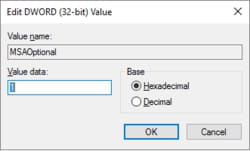
Close the Registry Editor and restart your computer. Once your computer loads, open the Windows Store and search for your desired app. Skip the sign-up procedure and proceed directly to your download.
How to change the app installation location on Windows 10?
In Windows 10, applications downloaded from the Windows Store are automatically installed in the WindowsApps folder located in the system partition. However, if you prefer that your apps be installed on another drive, Windows 10 provides a hassle-free method to choose your preferred location to install apps downloaded from the Windows Store.
1) Click on Start > Settings > System > Storage.
2) Go to the Save Locations section, click on the drop-down menu below New apps will save to , and then select the desired partition or drive:
3) Windows 10 will automatically install apps downloaded from the Windows Store in the new installation folder. As for the ones that were already installed on your system, you can move them manually to the new location.

