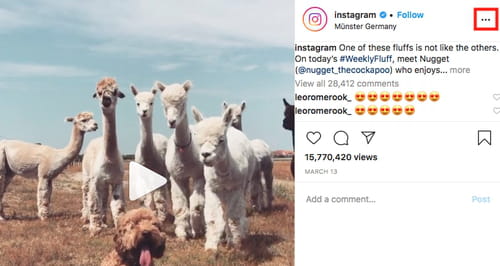Download videos for free: from Instagram, Twitter, Linkedin

Are you searching for a way to download a video without having to install any applications or programs in order to do so? Read on to find various solutions!
You can use various web applications or add an extension to your web browser, allowing you to download videos from any site. The downloading time depends on the size of the video and your internet speed.
Note: These solutions do not work on subscription websites, like Netflix or Hulu.
How to find a video URL?
The following method should work regardless of where you want to download videos from.
On your PC
- Find the webpage containing the video you want to download.
- Copy the video URL (the address that appears in the search bar) by right-clicking on it and selecting Copy.
On your Phone
- Go to the website or app where the video you want to download is located (let's say it's Instagram, although it works very similarly on Twitter and other pages).
- Click on the three points at the top right of the video.
- Select Copy link in the box of options that opens up.
Once you have the link on your clipboard, you will need to go to one of the following websites:
How to download videos using web applications?
- Go to the savefrom website. Once there, paste your link into the white box at the top of the page. Your URL will be automatically processed.
- Click Download. If any ads pop up, you can block or close them and this will not affect your download.
How to download videos from Instagram?
- Go to the Downloadvideosfrom website and paste the address of your video in the white box (you will see that it says Facebook but it actually recognizes videos from any Internet site).
- Select Download MP4 or Download MP4 HD.
You may need to allow downloads from the website but once you have, the download will begin and be saved in your downloads folder.
How to download videos from Facebook?
Downloading videos from Facebook is very similar to downloading videos from Instagram: you can use another option from the downloadvideosfrom website. If you aren't sure how to find the URL of a Facebook video or you are looking for more ways to download videos from the platform, we recommend checking our dedicated article.
How to download videos from Twitter?
- Find the tweet of your choice.
- Click on the three horizontal dots.
- Select embed and then copy the link.
- Head to downloadtwittervideo, paste the link and select the format you want to download the video.
- If not, go to twittervideodownloader and paste the link there. Click download.
How to download videos from Linkedin?
Very similar to the previous solutions, you just have to find the video, click the three horizontal lines, select Copy link to post, then head to expertsphp, and finally, paste the link there. Select Download.
How to download videos from Chrome?
If you download videos frequently from your PC, we recommend adding an extension that will facilitate the ease of your downloads. We recommend Video Downloader Plus.
-
Once the extension is added, open the page where your video is and play it.
-
Click the extension icon (a downward pointing arrow that should now have turned blue) and click Download again.
How to download videos on iPhone?
Here are two ways to download a video on your iPhone:
-
iOS 13 users can download videos directly through Safari. So open the video in Safari, then tap and hold the link. Select Download linked file.
-
Copy the link of the video and then paste it to one of the websites mentioned above.
How to download videos from Vimeo?
All you need to do is to copy the link to the video, go to savethevideo website, and paste the link there. You can also use the savevideo website.
How to download videos from Dailymotion?
You have to copy the link and then paste it to one of the websites mentioned above, such as savefrom and savevideo.
Where are the videos stored?
If you are on your PC, you will find them in This Equipment> Downloads. Mac users will find them in Finder > Downloads. Finding them on your phone is even easier, as they will have been saved in the gallery along with the rest of your photos and videos.