Send text messages from Windows 10 via the Your Phone app

With Windows 10 you can read, write and send SMS to an Android smartphone for free. This solution allows you to sync Windows 10 and an Android phone, so you can share photos, receive notifications and manage SMS from your PC.
How to install the Sync application on your smartphone?
On your Android, download the Your Phone Companion – Windows Sync application. This is the official Microsoft app for linking your Android phone to your PC.
Install the application on your phone: accept the permissions requested by Microsoft, then connect to your Microsoft account when prompted by the application.
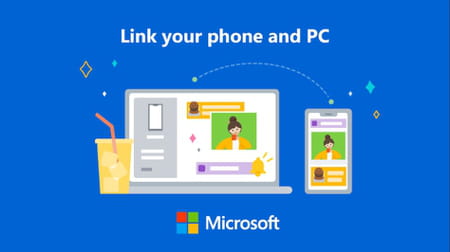
Note: To manage SMS, the Companion application requires Android 7.0 or a version higher.
How to install the Your Phone application on Your PC?
Microsoft's Your Phone application is integrated into Windows 10 and to send text messages from your PC you just need to set up the application. Look for by typing Your Phone in the Search bar.
Launch the application and select your phone's operating system (Android), then click Let's get started. Next, connect to your Microsoft account so the application can automatically link your Android to your PC.
How to enable SMS management from Windows 10?
Once your devices are paired, the application will display the message "Your phone is paired" on your PC. You can now activate the reading and sending of SMS from your PC. To do this, click on the Settings button in the lower-left corner of the application window.
In the Active Messages section, allow this application to display text messages from my phone. You can also allow the display of photos and notifications from your phone.
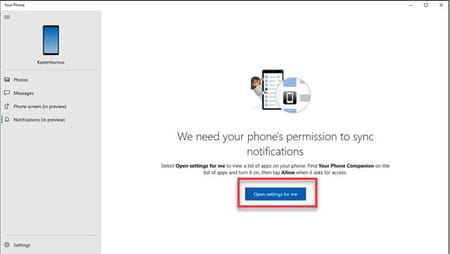
Among the options available in the Messages section, you can also configure the sending of MMS, the display of notification banners upon receipt of SMS, and the Taskbar Alert.
Once you have defined these settings, the configuration is complete. You will be able to manage your text messages directly from your computer by using the Messages menu in the left column of the application.
For more information, visit the Microsoft help page dedicated to the Your Phone application.

