How to refresh Outlook inbox automatically
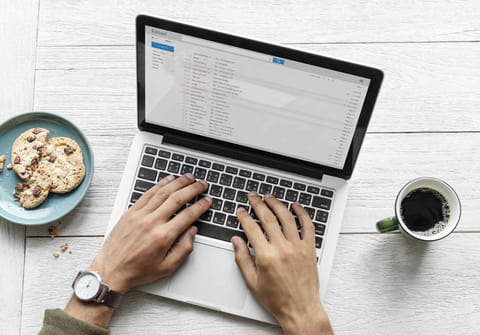
Follow the short but comprehensive guide to find out how to make Outlook refresh itself automatically so you don't have to click on send/receive every time you want to check your email inbox.
Why my Outlook inbox is not refreshing?
If you can not update your inbox on Outlook, this can be due to several reasons. First, check if you have a good internet connection and ensure Outlook has a connection to the Exchange Server. If everything is fine, restart Outlook and try again. You can also set an automatic refresh on Outlook.
How to refresh Outlook automatically?
To make your Outlook inbox refresh automatically, follow these simple steps:
- Open Outlook.
- Select File > Options > Advanced.
- Go to the Send and Receive tab and click on the Send/Receive button.
- In the new tab, checkmark the Schedule an automatic send/receive when exiting and
- Under the All Accounts tab, checkmark Include this group in send/receive every XX minutes, where XX will be the number of minutes you'd like to leave between each refresh.
- Click Close to save the changes.
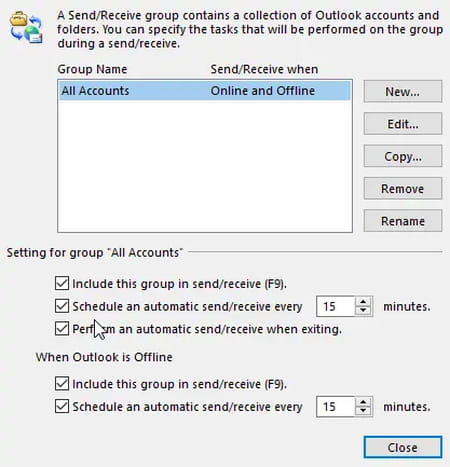
How to refresh Outlook manually?
To refresh your Outlook inbox manually, you simply need to click the refresh button (rounded arrow) and wait for a few seconds. You can also use the Refresh button on your computer - F9 to refresh Outlook.

