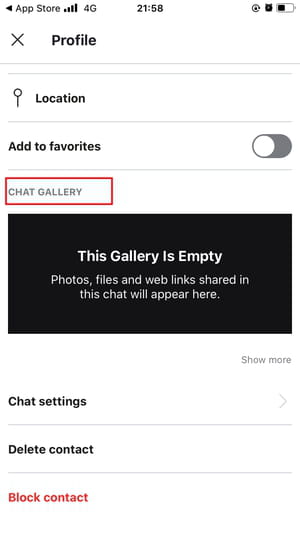View the location of my sent and received files in Skype
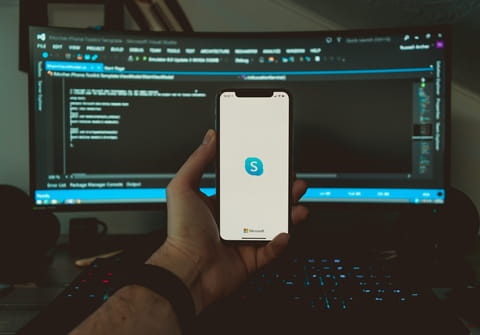
Skype is useful not only for video calls and long audio chats but also for sending and receiving images, videos and other files. In this article, you will learn, how to view all of the files transferred via your Skype account and export them.
How to view all sent and received Skype files on your computer?
- If you want to have a look at all the sent and received via Skype files, first, sign in to your Skype account.
- Next, open the chat where you shared or received a picture and click on Gallery icon under the Chat or Group header.
- Now you can see all files you shared in the chat in the right pane. Select the ones that you wish to open and save them if you want.
How to view all sent and received Skype files on your mobile device or tablet?
- Open Skype, go to a selected chat and tap View Profile or go to the group chat.
- Then tap and hold and select Manage group.
- Scroll down and select Chat Gallery or Group Gallery.
- Finally, you can open the files you shared or received on Skype.
How to choose a custom folder for all your received files?
You can configure Skype to make use of a specific folder to store all your received files. To do so, follow these steps:
- Open Skype and click on your profile icon, then scroll down to Settings.
- Select Messaging and click on Change Directory next to When I receive a file tab at the end of the page.

- Pick the folder of your choice and press Open to apply changes.
- How to Automatically Download Incoming Files
- To automatically accept incoming files, open Skype, click on your profile picture and go to Settings > Messaging.
- Checkmark the Auto-download photos and Auto-download files tabs. Close the Settings menu and the changes will be applied automatically.
How to export files and chat history?
- Open Skype on the web and select if you’d like to export Conversations, Files or both.
- Next, click on Submit request tab.
- It might take some time for Skype to gather all your information together, so be patient. Once you receive a notification from Skype that your archive is ready, click on Download and save your files.
Do you need more help with Skype? Check out our forum!
Subject
Replies