How to disable incognito mode: on Chrome, Firefox, Edge
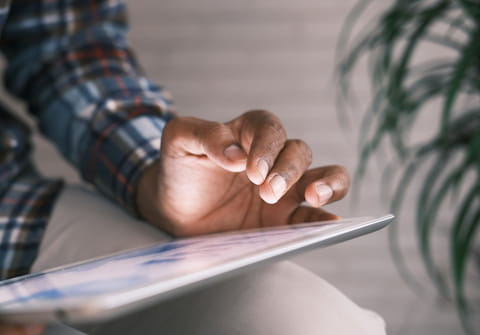
Private browsing can be handy when you want to search the web in a secure way without leaving any traces. However, when you need to switch to the ordinary mode and limit the private mode, it's not always obvious. In this article, we will explain to you how to disable incognito mode in popular web browsers, such as Google Chrome, Microsoft Edge, or Mozilla Firefox, on your computer and mobile devices.
How to turn off Incognito Mode on Chrome?
- On PC via Command Prompt
- Click the Start button and type CMD in the search box.
- Right-click Command Prompt and click Run as Administrator.
- In the Command Prompt window, type:
REG ADD HKLM\SOFTWARE\Policies\Google\Chrome /v IncognitoModeAvailability /t REG_DWORD /d
Finally, press Enter.
- On Mac
- In the Finder, click Go > Utilities.
- Select the Terminal app.
- In the Terminal, type the following and press Enter:
defaults write com.google.chrome IncognitoModeAvailability -integer 1z
- On Android
- Open the Google Play app and search for the Disable Incognito Mode app.
- Install and launch it.
- Tap Open Settings and turn on DisableIncognitoMode toggle.
- Tap Allow to give the app these permissions.
- On iPhone
- Open the Google Chrome app and tap on the three dots menu in the top right.
- Go to Settings > Privacy > Incognito Mode.
- Select Disable Incognito Mode.
How to disable Private Mode on Safari?
-
On Mac
- Click on the Apple logo and go to System Settings
- Navigate to Screen Time > Options.
- Turn on Screen Time and go to Content & Privacy.
- Turn on Content & Privacy Restrictions.
- Then, select Limit Adult Websites.
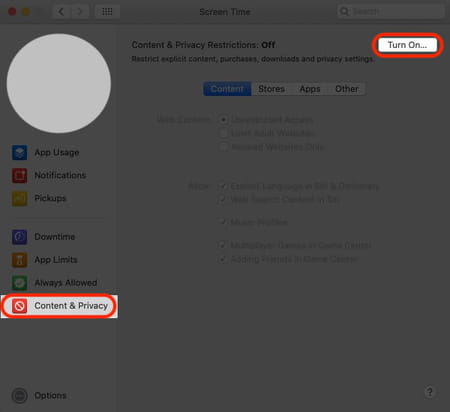
-
On iPhone
- Go to Settings > Screen Time > Turn on Screen Time > Continue.
- Select This is My Child's iPhone, if you are setting up parental controls.
- Go to the Content & Privacy page and create a passcode, so only you can control these settings.
- Tap Content & Privacy Restrictions and enter your passcode.
- Turn on Content & Privacy Restrictions with a toggle.
- Go to Content Restrictions > Web Content > Limit Adult Websites
How to disable Private Mode on Mozilla Firefox?
- On PC or Mac
- Open Firefox and select the three horizontal lines icon (Menu) at the top right.
- Select Add-ons.
- In the search tab, type private begone.
- Select the add-on (called Private Begone) that Firefox found for you and select Add to Firefox. This add-on will completely disable Private Browsing in Firefox.
- In the pop-up window, select Add > Okay, Got It.
- Finally, restart the browser to apply the changes.
How to disable InPrivate Browsing on Microsoft Edge?
- Close Microsoft Edge if it was running.
- Go to Start and type REGEDIT in the search box.
- Select Registry Editor and allow the program to make changes.
- In the left pane, search for HKEY_LOCAL_MACHINE\SOFTWARE\Policies\Microsoft.
- Next, right-click Microsoft and select New > Key. Name the key MicrosoftEdge.
- Click this newly made key (MicrosoftEdge) and select New > Key.
- Name this one Main.
- Right-click the new key (Main) and select New > DWORD (32-bit) Value.
- Name it AllowInPrivate.
- Double-click the DWORD AllowInPrivate and ensure it is set to 0. Otherwise, change it to 0.
- Click OK and close the Registry Editor.
- Restart your computer to apply changes. Now the InPrivate mode on your Edge will be unavailable.
any more help with web browsers? check out our forum!
Subject
Replies
