Remove the reading list: from Chrome, Safari, Firefox
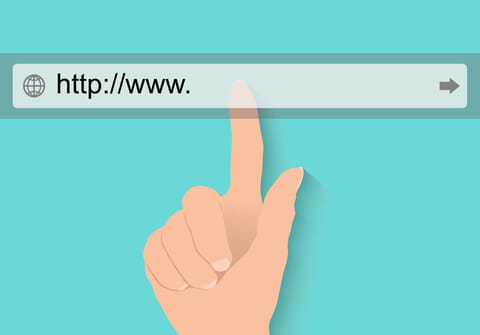
If you are using the Safari, Chrome, or Mozilla Firefox browser, you might already know that it has some very useful features such as Reading List with all the bookmarks that you wanted to check but didn't have enough time and postponed it for later. However, if you don't like this option, you can always hide the reading list column. Here's how to do it.
How to remove the reading list column in Safari?
- Open your Safari browser and click on the View tab in the upper menu.
- Choose Hide Reading List Sidebar and it will be removed shortly.
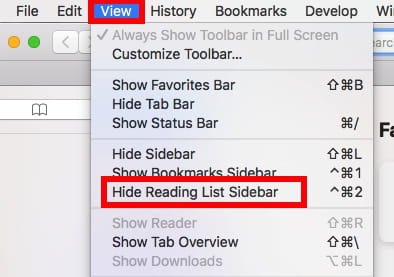
How to remove the reading list in Google Chrome?
- Open Google Chrome.
- Right-click on the Bookmarks bar.
- Find the option 'Show readings list'. Tick the check mark next to it, and the Reading list option will disappear.
How to remove the reading list in Mozilla Firefox?
- Go to the Bookmarks menu and select Show all bookmarks.
- Look for the Reading list in the sidebar on the left side of your window.
- Right-click on it, and choose Delete.
Do you need more help with your web browser? Check out our forum!
Subject
Replies
