How to light up keyboard on Acer laptop: Aspire 3, Aspire 5

You can enable or disable the keyboard backlight of your Acer Aspire laptop using the key combination featured in the article below.
How to enable the keyboard backlight on Acer Aspire 3?
Not all Acer models support keyboard backlights. There are several ways of checking if your Acer laptop has backlight support:
- Check for Backlight Support: First, ensure that your Acer laptop model has a keyboard backlight feature. Not all Acer laptops come with this feature, so consult your laptop's manual or specifications to confirm.
- Function Key Combination: Most Acer laptops use a combination of function (Fn) key and another key (usually one with an icon of a light bulb or sun) to control the keyboard backlight. Look for a key with a keyboard or light icon that indicates backlight control.
- Adjust Brightness: Some laptops also allow you to adjust the brightness level of the keyboard backlight. You can do this by using the same function key combination and pressing it multiple times or using additional function keys.
- Software Control: In some cases, Acer laptops offer software control for keyboard backlight settings. You might find an application pre-installed on your laptop that allows you to customize backlight behaviour, colors, and brightness.
- Symbols: Another way to find out if your model has this functionality, check if you can find the following symbol on your keyboard:
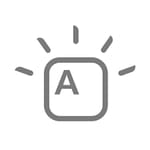
This symbol means that your keyboard has backlights. Pressing Fn + F9 should enable them in this case.
How to enable the keyboard backlight on Acer Aspire 5?
This model comes with a keyboard backlit. If you want to enjoy it, just press Fn + F9 at the same time.
How to enable the keyboard backlight on Acer Aspire es 14?
If your model has the A symbol just like for Acer Aspire 3, then your device supports keyboard backlights. To enable them, press Fn + F9.
How to enable the keyboard backlight on Acer Aspire e15?
While this model supports keyboard backlights, it is important to note that you can't keep them on by default: a key will light up when you press it and then go back to black. To manage the brightness, that is, raise or lower it, use the following keys: Fn + F9 or Fn + F10.
How to enable the keyboard backlight on Acer Windows 10?
Just like for the other models, you have to press Fn + F9. If this doesn't work, then press Fn + the Fn key with the following symbol:
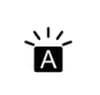
If you can't find this symbol on your keyboard, it is possible that your laptop doesn't support keyboard backlights.
How to enable the keyboard backlight on Acer Windows 7?
If your laptop is under Windows 7, then you can follow the same instructions as for Windows 10.
How to enable the keyboard backlight on Acer core i3?
We recommend following the steps described in the Windows 10 section.
How to disable the keyboard backlight on Acer laptop?
Click Fn + F9 buttons together to disable the backlight.

