Speed up Windows 10 computer performance

If your computer is a few years old or when you simply want Windows to become even faster, there are several ways to improve the performance of your operating system. How to speed up your computer? Below we describe a couple of tricks to make Windows 10 work faster.
How to speed up my Windows 10?
The first step you can take to speed up Windows 10 is to adjust the settings in the System Configuration. To do this, right-click on the Windows logo in the taskbar and select System. Click on Advanced system settings on the left and switch to the Advanced tab in the System Properties window.
Under Performance, click on Settings. You will now be taken to a new window. Open the Visual Effects tab and make sure to select the radio button next to Adjust for best performance. Alternatively, you could go for Custom and manually look for a balance between appearance and performance. Don't forget to save your changes by clicking on OK.
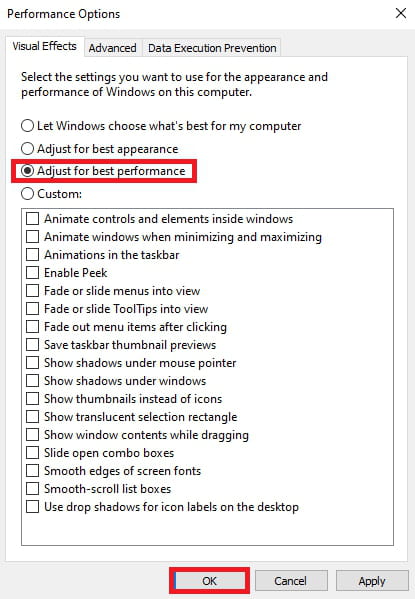
How to speed up Windows via msconfig?
Another eficient option to make Windows 10 run smoother is through msconfig. You can open this menu by pressing the Windows and R keys simultaneously. Now type msconfig and click OK to open the settings.
In the window that has now popped up, go to the Boot tab and add check the box next to No GUI boot. This disables the graphical startup interface of Windows 10, allowing your system to boot noticeably faster than before.
How to increase the hard drive performance in Windows 10?
Certain files on your hard drive, such as temporarily installation files, can considerably slow down the performance of your PC. The free application CCleaner offers a quick and reliable way to get rid of all unnecessary files on your computer.
Another method to clean up your hard drive is by means of Windows 10's own Disk Cleaner. The quickest and easiest way to open this tool is by simultaneously pressing the Windows and R keys. In the Run dialog Window, type cleanmgr and choose OK.
How to adjust Windows 10 power options for better performance?
Windows 10 is designed to be energy efficient. By default, Microsoft sets all computers to a Balanced power plan. This plan automatically balances performance with energy consumption. If you are experiencing issues with the performance of Windows 10, you could try to change the power plan to High performance. This works as follows:
In the search box in the taskbar, type power options and click on the corresponding search result. A new window will now appear, where you can choose between three different power plans: Balanced, Power saver and High performance.
How to remove malware and viruses from your Windows 10 PC?
Last but definitely not least: If you feel that your Windows 10 computer is slow, it might be the result of a malware or virus infection. Check out this article to learn more about how to protect your PC from viruses.



