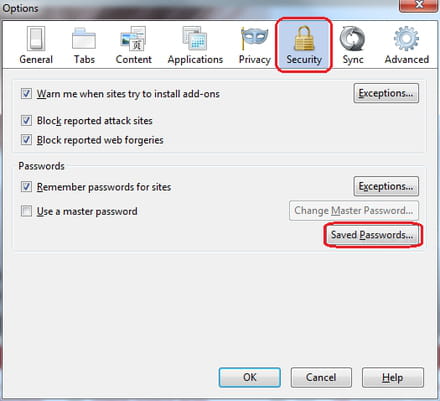How to recover passwords: from Chrome, Firefox

If you have forgotten the password and/or username that you use for your email account (e.g. Hotmail, Gmail, Yahoo, etc.) or your favourite social network (e.g. Facebook, Twitter, etc.), you can try to recover your login information via your web browser's stored credentials. Read on for the step by step guide.
Recover account information on Google Chrome?
If you use Google Chrome, open the menu in the upper-right corner of the browser and select Settings. Then, go to the bottom of the page and click Show advanced settings. In the Passwords and forms section, click Manage passwords:
Under Passwords, all of the sites that you've signed into with Chrome will appear alongside your username and password, the latter of which is hidden. To view a password, select one of the sites and click Show:

N.B.: To view your Hotmail or Outlook.com password, you will need to select https://login.live.com.
Recover login information on Firefox?
If you use Firefox, click the Tools tab and select Options. In the Options window, go to the Security tab and click Saved Passwords:
In the window that opens, all of the sites that you have logged into using Firefox will appear, as well as the usernames that you have used. To view passwords, click Show passwords: