Add Snapchat effects to photos and videos

Snapchat allows users to add text effects or fun filters to their creations before sharing. This article will show you how to do so.
What is the first step?
There are different kinds of effects on Snapchat: filters, lenses, and free editing. To access all of them, you should first confirm that you have the latest version of the application installed: so make sure you've downloaded the latest Snapchat for Android or the latest version of Snapchat for iPhone.
How to add filters to your snap?
When you open the app, go directly to the camera feature. Once the photo is taken, the application allows you to slide to the left (or right) to find new filters that will be applied directly to your photo. Continue to slide left to explore the filters, then select the one that you prefer.
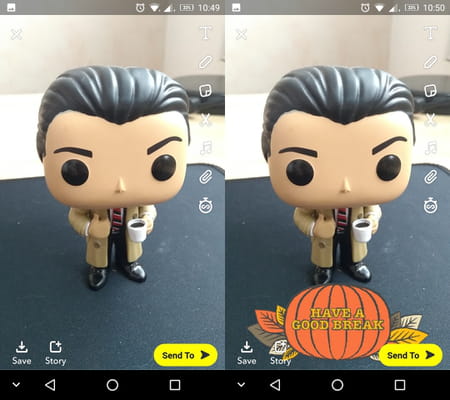
You can also add intelligent filters in addition to those offered by the app - those are filters that will apply on your snap your location, the temperature, the time, and more. These filters require you have activated geolocation. To apply them, go back to the camera screen and swipe until you find a message that asks you to enable your geolocation. You can also enable it from your phone's settings by going to Permissions and checking the Location box. Some of the available options include the temperature, the time, your current location, and more.
How to add lenses to your snap?
To add lenses (masks) to your photos (otherwise known as the funny faces included in the app), head to the camera screen. From there, activate your front-facing camera. After that, next to the main button, swipe to the left to try different lenses. Click on the lens to take a photo with it.
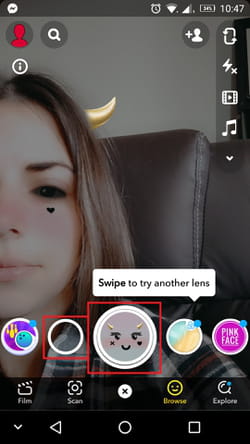
How to use other tools?
You can also add text, emojis, and personalized drawings to your photo. First, take your photo. To add text, click the T on the right side of the screen. To draw over your photo, select the pencil tool. For emoji, click on the square sticker symbol. Select the reverse button in the upper left corner to remove any mistakes.

How to add music to a Snapchat story?
Note that you can also add sound effects and music when selecting the music note icon (see image above).
How to use Multisnap?
Multisnap is a feature that allows you to take several photos and then put them together. To use it, open the app and select the double image icon from the right.
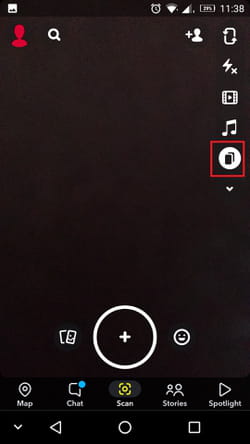
Take the picture you want with the main button. To edit and add effects, select Edit & Send.
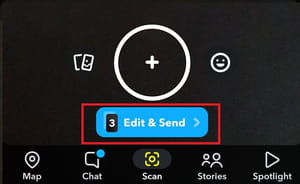
You will now be able to use the text, pencil, and emoji tools.
How to make and edit videos?
This is very similar to using the Multisnap feature. Open the app and select the play video icon from the right.
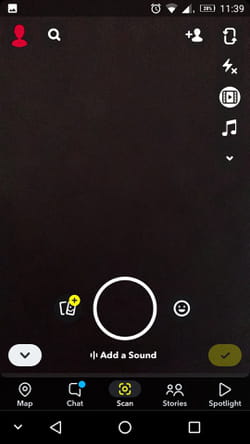
Once you finish filming, you can select Add a Sound for some audio editing or click the yellow check icon from the right to access the visual editing options.
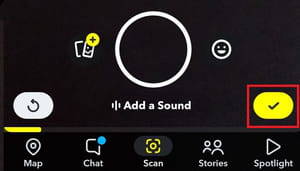
From there, if you swipe to the right, you will be able to apply various filters. This is where iPhone users (sorry Android users!) can enjoy the Slow Motion, Fast Forward, and Rewind features. The filter associated with the snail icon allows you to slow down the video speed, while the one with the hare denotes an accelerated playback option. Swipe your finger again to switch to the rewind filter, which plays your snap in reverse. All of your other video filters are also available from this menu.
Once you have selected and applied the desired filter to the video, you can either send it to your friends or save it to your phone's gallery. You can save your video by clicking the downward pointing arrow icon.
How to make Snapchat effects?
You should know that creating your own filters and lenses is completely possible. To do so, you will have to head to the official dedicated page from your PC. After that, you will only have to follow the instructions.
