How to get the transcript of a YouTube video: on iPhone, PC

If you would like to have a play-by-play of the audio in a YouTube video, you can get a transcript of it. This way you can understand what the video is about without listening to it.
How to generate the transcript of a video on your computer?
- Go to YouTube and open the video of your choice. Click on the More actions button (represented by 3 horizontal dots) located next to the Share button.
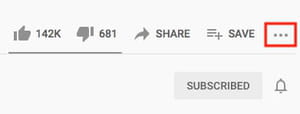
- Now click on the Open Transcript option.
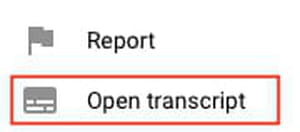
- A transcript of the closed captions will automatically be generated.
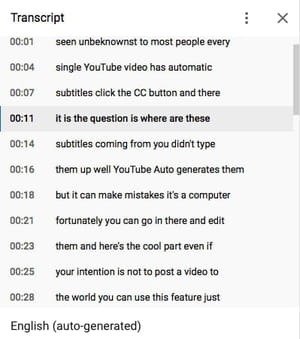
- Depending on the YouTube channel, and the video, the uploader may have written subtitles specifically for the video, if not, they will be automatically generated. This results in an approximate transcript, with words and phrases occasionally incorrect.
How to get a YouTube transcript on iPhone?
To get the transcript of a YouTube video on iPhone, iPad, or Android device, first, open the YouTube app. Next, you need to choose a video to watch. Select the downwards arrow on the right of the video. A video description will appear alongside a button to show the transcript. From here, you can access the video transcript.
Note: Transcripts are only available for videos that have closed captioning.
Any more YouTube questions? Check out our forum!
Subject
Replies

