How to reset Google Chrome settings: to default, Android
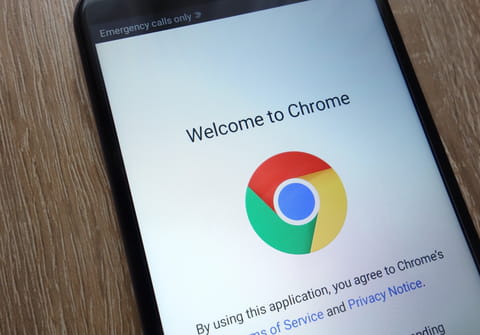
If you would like to restore Google Chrome to it's default settings, there are several ways to do so. This article will cover how to reset Chrome's settings on PC and Android devices.
How to restore Google Chrome to default settings?
Method 1
- Open Google Chrome then click on the "Customize and Control Google Chrome" button.
- Go to Settings > Show Advanced Settings.
- Scroll the page to the bottom and click on Reset Browser Settings.
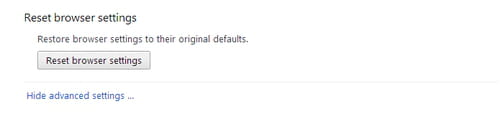
- Click on the Reset button.
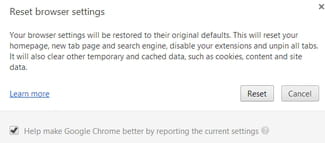
Method 2
- Close all open windows of Google Chrome.
- Go to User > Username > Appdata> Local > Google > Chrome > User Data.
- Enable the display of Hidden files and folders: Tools > Folder Options > View > Check "Show Hidden files, folders and drives".
- Look for a folder named "Default".
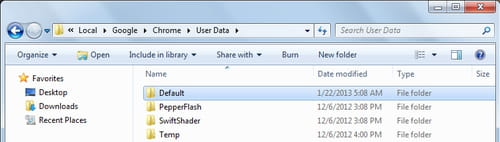
- Delete this folder and open Google Chrome.
- You will notice that Google Chrome has been restored to its default settings.
How to restore Chrome to default settings on Android?
The above methods work for PC, these are the steps to follow if you want to reset Chrome's settings on an Android, or mobile device:
- Go to settings and then apps. Find the Google Chrome app.
- Go to Storage > Manage Space > Clear all data
- To confirm, press OK. Chrome will now be restored to it's original settings.
Need more help with Google? Check out our Forum!
Subject
Replies
