How to disable Google Chrome's side panel

Google Chrome has recently introduced the side panel feature with a combination of your bookmarks and reading list. If you don't like to see Side Panel and want to disable it, there is a quick workaround. Read on to find out how to turn off Google Chrome's side panel.
How to turn off the Google Chrome side panel
- To disable Google Chrome's side panel, you need to navigate to the Chrome feature flag page. To do so, open your Google Chrome browser, and type:
chrome://flags
- Press Enter.
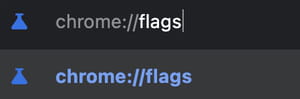
- Type Side Panel in the search tab and select it from the dropdown menu.
- Switch the Side Panel tab to Disabled and relaunch Chrome to apply the changes by clicking on the blue Relaunch button at the bottom of the page.
- After the change, you won't see Side Panel, but you can still find your bookmarks via the three-dot menu next to your profile icon.
Note: Google Chrome flags are hidden and they often get removed or modified. Make sure the Side Panel flag is still available when you want to use it.
Any more Google Chrome-related questions? Check out our forum!
Subject
Replies
