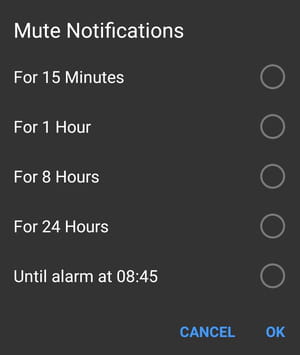How to turn off notifications on Facebook Messenger
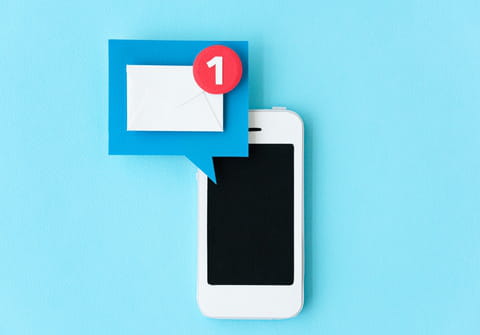
To let you know that you've received a new message, Facebook Messenger will notify you with a sounds or a vibration. If you wish to stop receiving this type of notification, you can easily disable them.
How to disable the sounds and vibrations?
To disable sounds and vibrations in Facebook Messenger, start by opening the Messenger app and click on your profile icon on the top left side of the screen.
In the list of settings that appear, scroll down to Preferences and select Notifications and Sounds.
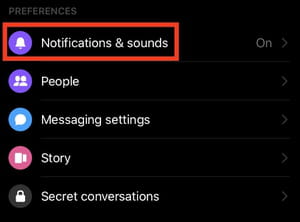
Once you click on Notifications and Sounds a list of options will open up which will enable you to completely customize all sound and notifications for the Messenger app. Not only can you disable sounds and vibrations, but you can mute all alerts for all messages by clearing the On checkbox.
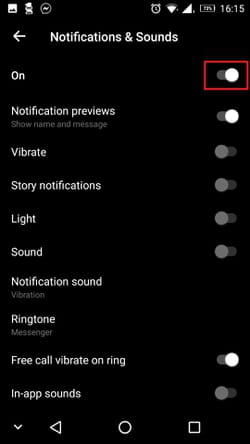
Once this is selected, you can select the length of time during which you wish to receive no Notifications ranging from 15 mins to 24 hours.