Confidential mode on Gmail: encryption and attachments
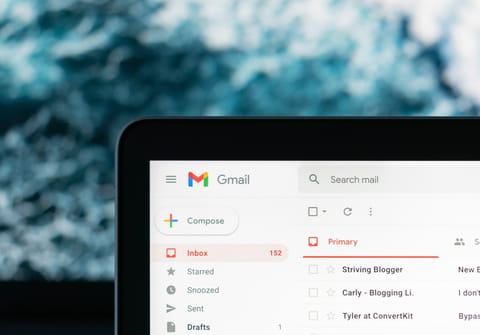
Gmail has a confidential mode that is designed to safeguard certain information. Thanks to this tool you can send emails with an expiration date so they disappear after a chosen amount of time. In this article we will explain how you can activate these features from the web version, or from the app for Android or iOS.
How to access confidential mode on Gmail?
If you are using the Gmail app, you can enter the confidentiality functions menu by opening the option to compose new mail with the + symbol that appears in the lower right of the cell phone screen. The white screen will open to write a new email, click on the three dots button at the top right and a menu will open where the "Confidential Mode" function will appear.
In case you use the web version of Gmail, open the option to write a new email. An icon with a padlock and clock appears in the bottom toolbar of the email writing screen, click on it and the Confidential Mail menu will open.
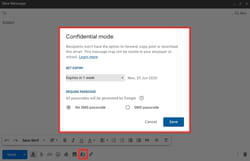
How to activate expiration date?
When entering the main screen of the confidential mode you will see that the first option is to set an expiration limit, click on it and a list will be displayed with various options to select whether the sent mail will disappear in 1 day, 1 week, 1 month, 3 months or 5 years. At the bottom of the email you are writing an information box appears specifying the exact date on which the content sent will expire.
How to add a password?
You can send a confidential email with or without a password. This will be automatically generated by Google. To place a password to your email, enter the confidential mode initial screen as we showed you a little above. Select the option Require password and you will see that you can choose between Standard, it means that the receiver receives it by e-mail, or SMS, by text message on your cell phone. It is the sender himself who places the telephone number of the receiver.
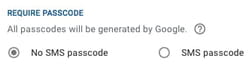
How to open a confidential email with/without attachment?
If someone has sent you a confidential email with or without an attachment, you will receive a notification in it. If it has a password, you must unlock it to read the content.
What to do if you have a Gmail account?
First you will have to access your account, either through the web or through the application. Once inside, it may be that the password comes through Gmail itself, or in an SMS, in this case you will receive a text message on your phone. Enter it and the content of the e-mail will be unlocked.
If you use the Gmail application and the password comes in an email, the app will recognise it and unlock it automatically.
What to do if you don't have a Gmail account?
Open your email service inbox, either in the application you have or in the web version. A button will appear in the received confidential mail with the label See mail. Click and it will take you to another web page where you will have to request the password. This can be sent to you by email or in a text message. Enter the code, once received, and you can read the content.
It is the issuer who decides whether or not to place a password on confidential mail and if the password arrives by email itself or through a text message. For this, the sender must have correctly entered the cell phone number of the receiver.
What are other options?
If, before the expiration date you chose for your confidential email, you decide to block access so that the recipient cannot open that information again, it is possible. You will have to go to the Gmail Menu, enter Sent and open the Confidential Mail option. All the emails you have sent in this format will appear. Open the desired message and at the bottom of it the option Remove access will appear.
If you change your mind, you can always go back into the mail and give it back access to the mail.

Automatically, all emails sent under the Confidential Mail option will have the options to copy, paste, download, print or forward disabled. However, and as the Gmail service itself indicates, that does not mean that the receiver can take a screenshot at the time of reception. Detail that you should take into account. However, this way of exchanging information under certain security already guarantees you a greater privacy of shared information than conventional mail.
If you have any problems, an option appears at the bottom called "More information" on the initial screen of the Confidential Mode. We also encourage you to enter the CCM Forum if you have any questions about it.

